AsusTek Computer Inc. produces some of the finest laptops, PCs, and smart notebooks. But we know that all electronic devices are prone to software and hardware issues.
If your Asus laptop won’t turn on, a Hard reset is the first step to do. If there are no hardware issues, your laptops should turn on.
To Hard reset: Press and hold the Power button for 40 seconds. Re-install the battery and connect the AC adapter, then restart your laptop.
Please keep the AC adapter plugged in for some ASUS laptop models, such as ASUS Vivobook Flip (TP420IA) and Zenbook 14 (UX425IA), because they need to be plugged in for the Hard reset.
The Asus laptop not turning on is one of the problems that can cause a lot of distress and sometimes get hard on the pocket if it needs repair.
However, read this article carefully before taking your laptop to a repair lab. It contains all the relevant information and will guide you through the whole process of fixing the issue.
If the hard reset didn’t work for you, here are the other causes and fixes when an Asus laptop won’t turn on.
Scenario 1: The power Light is off
If the power light of your laptop is off, there is no Power supply to the critical components of your laptop. Somewhere there is a disruption between the switchboard and the power IC on the motherboard.
Causes and Solutions
There are many causes for a laptop failing to turn on. Knowing the correct cause is important to avoid unwanted hassle. Here I have mentioned the most common ones,
1. Battery failure
The majority of the time, when your Asus laptop won’t turn on is a battery failure. Usually, laptop batteries become problematic after 1-2 years or 300-400 charge cycles.
To know if there is a battery problem, simply remove the battery and directly plug in the laptop’s adopter cord. If your laptop turns on, you need to replace the battery.
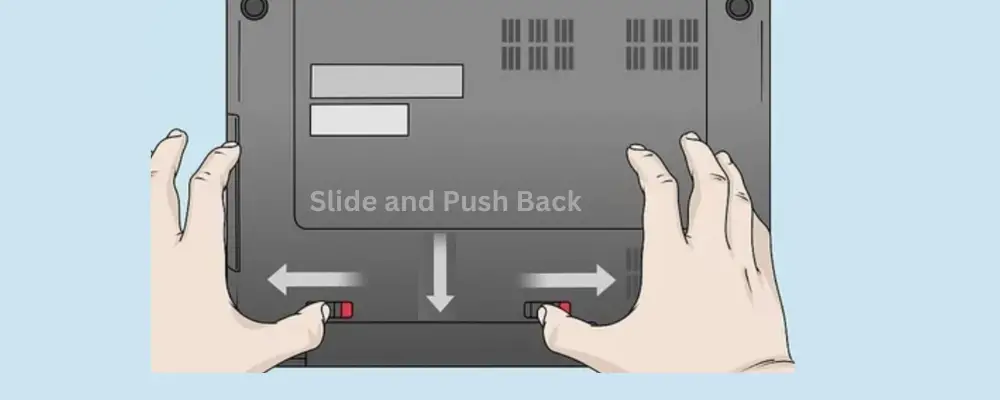
The laptop battery has a sticker that mentions its model, power, and amps. Always replace the battery with an original battery from Asus. Chinese third-party batteries work but usually fail within six months to a year.
2. AC Adopter failure
Sometimes, the battery is completely drained, and you wake up to a laptop that does not turn on. It is possible that your laptop’s battery is fine, but your AC adopter has gone bad and, thus, failed to charge it.
Check the adopter’s light to know if the AC adopter has failed. If it is off, there is something wrong with the adopter. Smelling the adopter will also give you a hint.

A burnt smell from the adopter usually indicates that some internal component has failed.
To solve this problem, replace the AC adopter with a new genuine piece. Buying a cheap AC adopter will damage your laptop’s battery.
3. Loose connections
A loose power supply will fail to turn on your Asus laptop. Check if the power cord plug, outlet side plug, and NB side plug are all securely inserted into the right place.
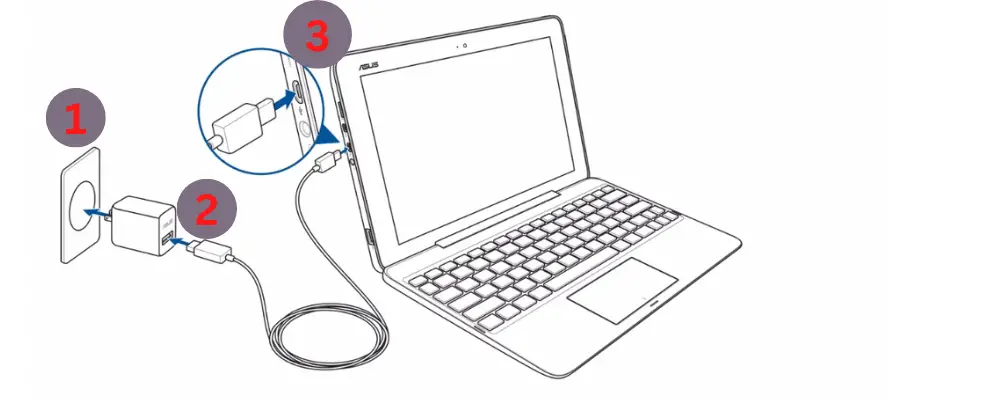
Check if there’s any damage to the AC adapter cable. If any damage is found, replace the adapter. Remove all portable external devices, such as USB, memory card, internet cable, and HDMI. Next, replugging the laptop might kickstart it.
4. Power IC failure
A power IC is a bridge between the power source and the other components of your laptop. It helps distributes ideal electric current to critical components like LED screen, hard drive, motherboard, processor, etc.

If it does not work correctly or is damaged, the laptop will fail to receive power and will not turn on.
The most common cause of Power IC failure is humidity or damage through water spills or splashes. The water acts as a conductor of electricity and burns the power IC immediately on contact.
An experienced technician can easily replace the power IC, which doesn’t cost much.
He will use a multimeter and check the motherboard for short circuits. Once he verifies the cause, he will use a heat gun to remove the Power IC from the circuit board and solder a new one.
Scenario 2: The Power light is ON
If the Power light is ON, but the Asus laptop won’t turn on, it means there is no problem with the power cord and AC adapter. Instead, the laptop fails to boot due to internal components or software issues.
Causes and Solution
When the power light is on, but you think your Asus laptop is not turning on, check if you accidentally have lowered the brightness level beyond visibility or have turned off the display.
To increase brightness on the Asus laptop, keep pressing Fn+F6. Pressing the function key Fn+F7 turns the display on or off.
If both methods fail to turn on the display, proceed to the blog below.
1. Loose Connection between LCD and Motherboard
A flexible printed circuit powers the LCD screen and is kept safe inside the laptop’s frame. However, sometimes accidents the connection between FPC and LCD loosens.
In many cases, the screen will start to flicker, but if the connection between FPC and LCD is too loose, there will be no display, and your Asus laptop won’t turn on.
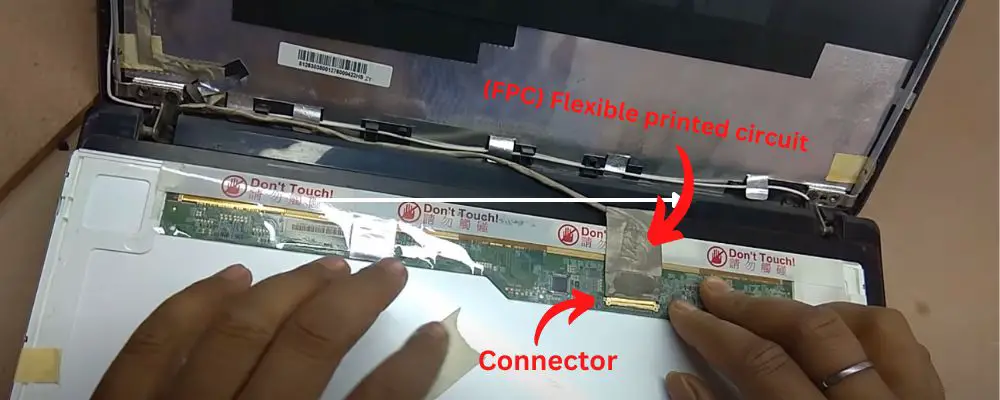
To check the connection, you need to unscrew the frame and gently remove the cover with a card. It is essential to know that a minor mistake or dent may destroy your whole LCD screen.
Watch this video before you attempt to proceed,
Another method is to Connect an external monitor to your laptop and press Fn+F8 to toggle between the laptop display and the external monitor. If the external monitor shows a display, it means there is a problem with LCD or Drivers.
You can check your graphic card drivers by,
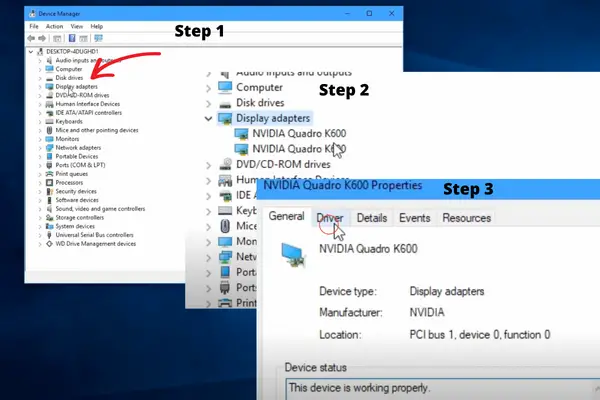
- Open Control Panel
- Select Display Adapters
- Select your Graphic Card
- Click on drivers
- Check if they are working fine and up to date

If not, you can automatically or manually update the graphic card drivers if you have pre-saved drivers on your laptop.
Sometimes Windows 10 automatically loses connectivity to the display due to a bug. In such cases, press the Windows key + Ctrl + Shift + B on your keyboard, and it will restart the video driver.
2. Problem with the Graphic Card
The graphic card is the motherboard and processor of visual input. Your laptop will fail to work if your graphic card has failed, is not connected to the main motherboard correctly, or has loosened.
It is essential to know that many laptops have built-in graphic cards that can’t be removed without the help of an experienced technician. Therefore, confirm whether your laptop supports removable/upgradable graphic cards.
A dusty and un-clean graphic card fails to work correctly. So if you haven’t cleaned your Laptop in a while, this might be why you are not getting video signals.
Simply cleaning the graphic card might solve the problem.
Below is a video that will help you clean a laptop.
3. Loose or Dusty RAM
If your Laptop RAM is dodgy or dusty, you’ll get issues with the display output. Therefore cleaning the RAM should be the priority for fixing “Asus laptop won’t turn on.”
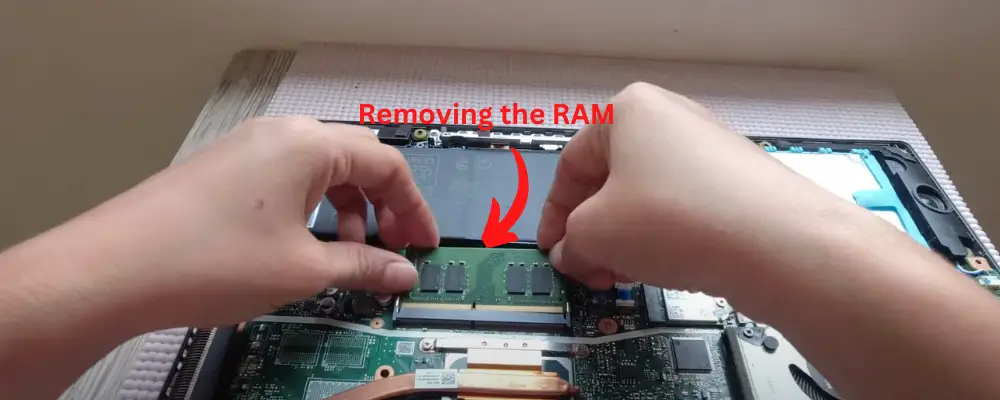
Cleaning the RAM is easy; all you need to do is,
- Unplug the power supply
- Remove the battery (if removable)
- Unscrew the back cover and remove it
- Locate the RAM slots, usually near the hard drive.
- Unplug the RAM by pressing the hinges and removing them.
- First, clean the dust with air or a piece of cloth, and then carefully spray recommended Isopropyl alcohol (For Electronics).
- Next, brush the gold contacts with a toothbrush carefully.
- Wait for 10 minutes so that the alcohol completely vaporizes.
- Plug in the RAMs in designated places carefully. Slot marks will help you push RAM in place.
Do not Push hard when inserting RAM (they usually slide in easily). A forceful insertion will damage the slot, the RAM, or the motherboard.
4. Corrupted BIOS Setting
A virus, software, or new windows installation might get your BIOS/UEFI setting to set off. This may be the reason your Asus laptop won’t turn on.
Therefore you must reset the BIOS/UEFI to default settings. For this, Watch this video,





![Auth.services.adobe.com refused to connect [SOLVED]](https://fixzd.com/wp-content/uploads/2022/10/Cover-5-870x570.jpg)
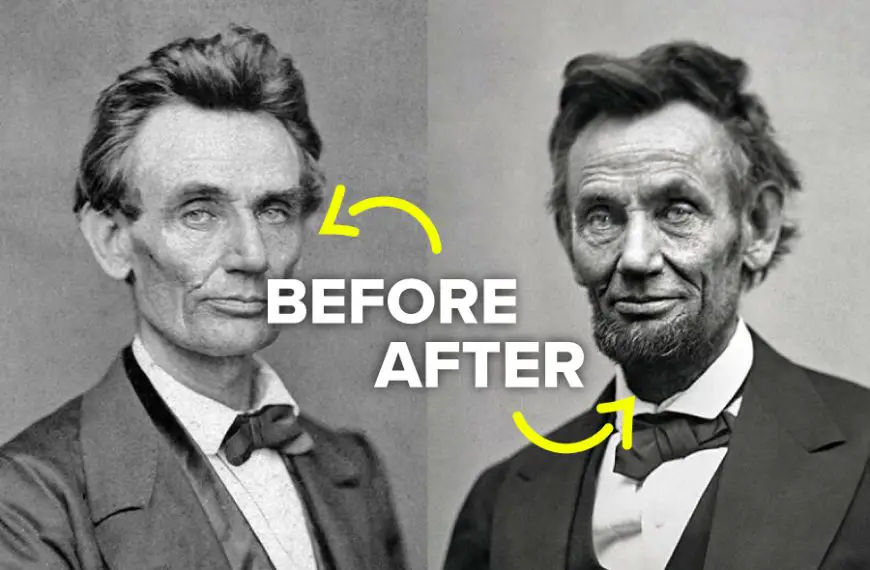

If laptop do not wake up how I install the BIOS ?
Thanks for reaching out! We are sorry to inform you that there is no way you can install bios while your laptop is a sleep/dead. One method is to remove motherboard place it in another laptop and install bios. Most Asus laptops will support this.
The asus f83v laptop does not turn on. The chargin led does not show anything. plz help me
Thank you for reaching out to us Lakhmith. Most likely your power IC has failed. This occurs due to high humidity. The Power IC needs to be replaced (if burnt). In future you must keep your laptop away from humidity especially in room with a running dessert cooler.
I have an asus vivobook 14, and while it is connected to the power I can turn it off and on without problems, but if I disconnect the power, the battery works fine (duration of more than 5 hours), however if I turn off the laptop without being connected to the power, it does not turn on, and I must connect the power and press 40 seconds the power button to turn it on again.
It is annoying that I can not have the freedom to move around with the laptop in battery mode, can you help me with guidance on what could be wrong. thanks.
Thank you Carlos for reaching out! Here are few fixes that you can try:
Check power settings: Ensure that your laptop isn’t set to hibernate or sleep when on battery power. Adjust power options in the operating system.
Battery issues: Calibrate the battery by fully charging and then fully discharging it. If the problem persists, consider replacing the battery.
BIOS settings: Access the BIOS menu and check for power-related settings that may affect startup without the power adapter.
Faulty hardware: Look for loose connections or a faulty power button. Consult the manual or a professional if needed.
If the issue persists, contact ASUS customer support or visit a certified repair center for assistance.
Hi
I have my laptop on a sailing boat and some times is very humid it used to happen occasionally nowadays however every time thesis an inactivity period the computer will not turn on, if it is a warm day it need to run for some time after pressing the power button ( idling) on a cold day I hold it above a cooker with fans running , I also read about a hair dryer doing the trick, how is it so, any advice.
Luke
Thanks for reaching out to us! Yes you can use a hair dryer to make your laptop dry but always keep it a few feet away because it can potentially damage your mother board. Heat from hair dryer can reach to high temperature that can effect soldring on mother board
My Asus Vivo book X515JAB will not run on battery alone even though it shows 100% charged. I have tried various things such as updating drivers for the battery and disabling and enabling the battery.
I did install a larger SSD in my new Asus Vivo book X515JAB immediately when I bought it so not sure if that has caused the problem. I had the back off to do this so not sure if I loosened anything.
I’m lost for ideas now.
Thanks for reaching out to us! I would like to know if the laptop restarts after you plug out or stays off?