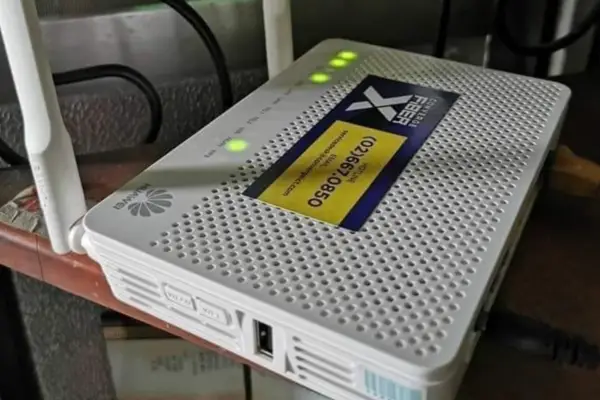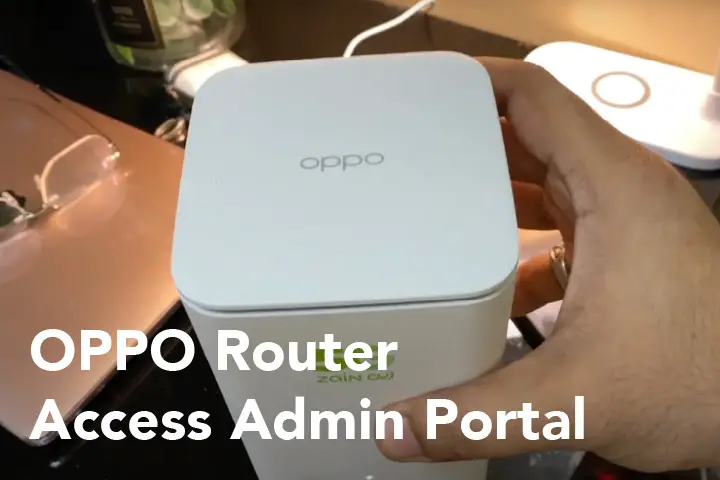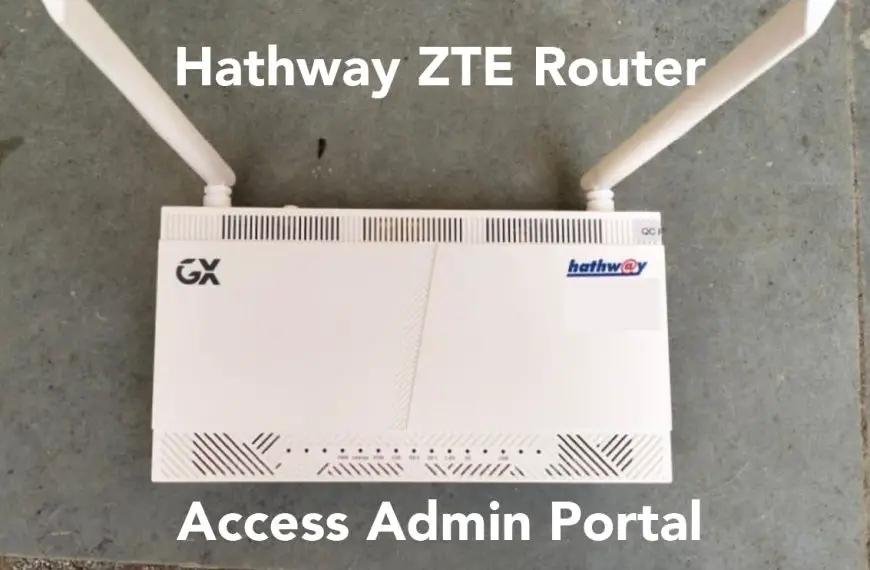All Airtel routers come with the Login Credentials written on the backside. Sometimes, this information is different from product to product, but most of the time, the iterations are quite minimal.
You will need these details on the back of the router if you want to login to the Admin Portal if you wish to change the wifi name and password.
However, I am also providing the most common IP Address, Admin Username, and Password accepted by the Airtel Router Admin portal.
Let’s take a closer look at the credentials you need to access the Airtel Router Admin portal:
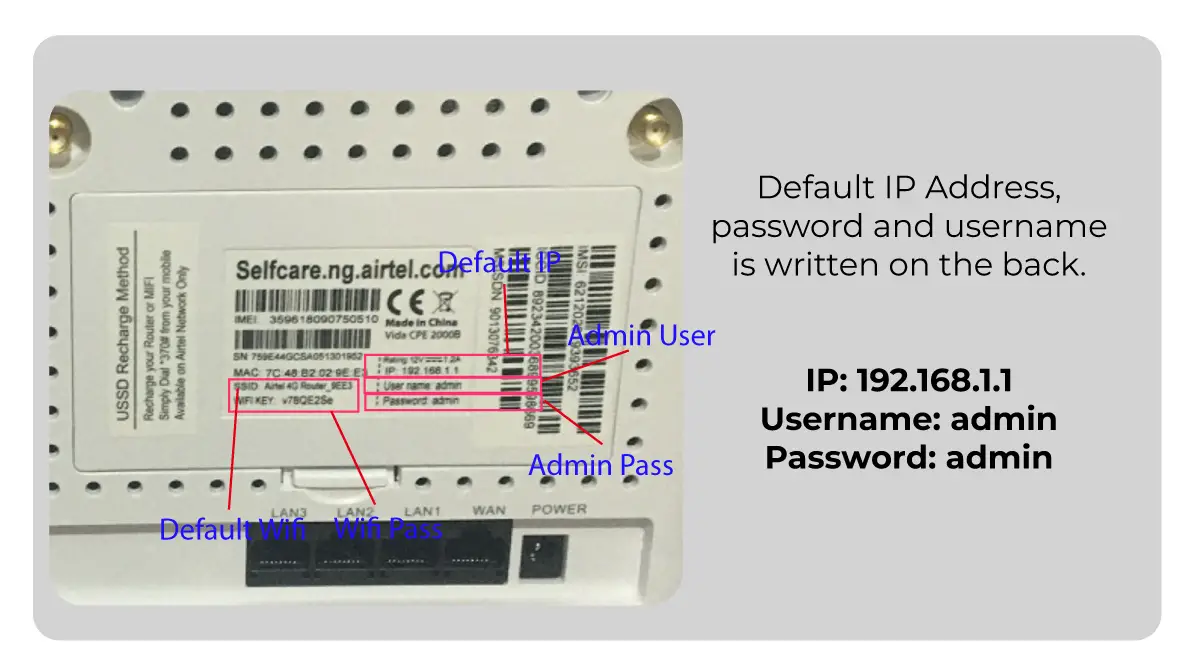
- The IP address of the router is 192.168.1.1.
- The username is “admin.”
- The password is “admin” (case-sensitive)
Now we will discuss the steps you need to follow in case you want to log in and make changes to the wifi name, password, admin pass, or any additional router settings.
Let’s get started.
Requirements to access Airtel Router Admin Portal:
In order to access the Airtel Router admin portal, you need to make sure that the device you’re using is connected to the Wi-Fi signal from the router. It doesn’t matter if you don’t have an internet connection.
If you are setting up your device for the first time or have reset it, the device will broadcast a wifi which will be written on the back of the router. You will have to connect with that wifi before you can access the admin portal. And password to this wifi network will be written on the back of it.
You can use different devices to access the portal, like your smartphone, laptop, PC, or tablet. Any regular web browser will work just fine. Once you have your browser open, there are three things you need to enter in order to access the Airtel Router admin portal:
- IP Address: This special code helps your device find the portal.
- Default User Name: It’s a pre-set name that you can use to log in.
- Default Password: It’s a pre-set password with the user name.
Make sure you have all these details handy, and you’ll be able to access the Airtel Router admin portal.
Access the Admin Portal of Airtel:
Here are four easy steps to log in to your admin portal:
Step 1: Connect to the Airtel Router’s Wi-Fi Network
To get started, you need to connect your device to the Wi-Fi network from the Airtel router. This router sends out a signal that allows your device to communicate directly with it.
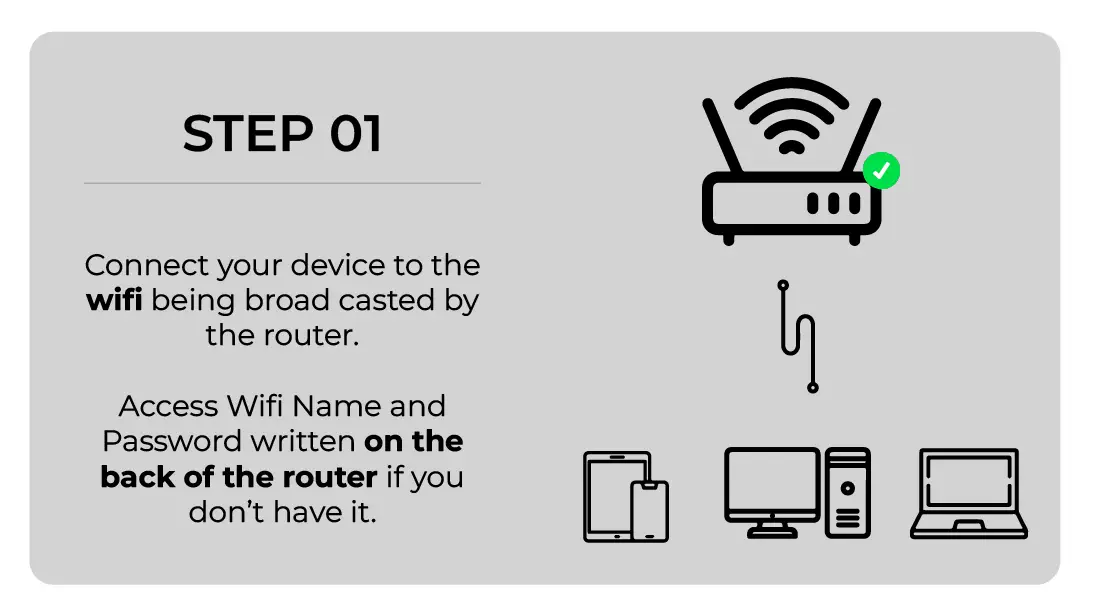
Connecting your device to the router’s Wi-Fi network creates a special link between your device and the router. This link is important because it lets you access the router’s admin portal, where you can make important changes to its settings.
If you’re not connected to the router’s Wi-Fi network, you won’t be able to access the admin portal.
If your device has an Ethernet port, you can also use an Ethernet cable to connect directly to the Airtel router. However, this may require some extra setup, and many devices nowadays don’t have Ethernet ports.
If you’re setting up a new Airtel router or recently reset it, you can find the Wi-Fi name and password on the back of the router. If there is no wifi name or password, the device will broadcast a generic wifi name that will not require any password to connect with.
Step 2: Open a Web Browser on the device you have connected with Airtel Router
To get started, you can open any web browser on your device that’s connected to the Airtel router’s Wi-Fi network.
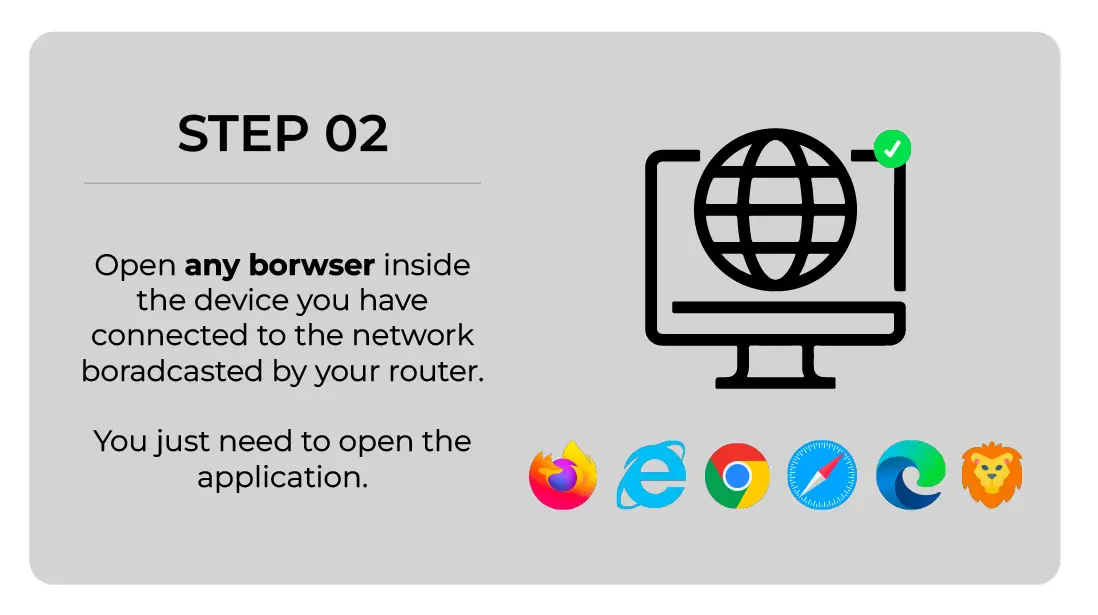
When you open a web browser, you can access the Airtel router’s admin portal. This portal is usually accessed through a web page, where you can manage and control the router’s settings.
The great thing is that you don’t even need an active internet connection to access the Airtel Portal. So, don’t worry if you’re not connected to the internet yet.
To begin, launch the web browser application and follow the instructions in step 3.
Step 3: Access the Airtel Router’s Portal with its IP Address
To access your Airtel router’s settings, you need to type its special address into the URL bar of your web browser. This address called the IP address, helps your browser find the router on the network.
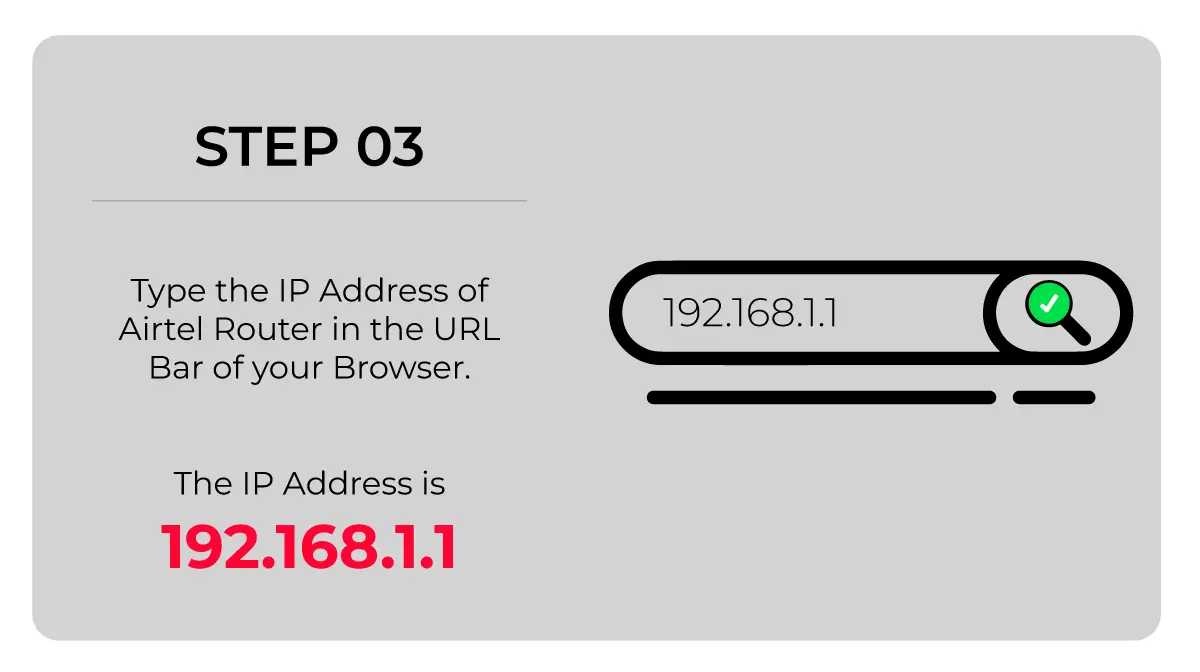
By typing the IP address in the URL bar, you’re telling your browser where to go to connect with the router. This connection lets you open the admin portal, where you adjust your router setting.
The IP address for the Airtel router is 192.168.1.1.
If that doesn’t work, you can try another common IP address, 192.168.0.1
Step 4: Enter the Router’s Username and Admin Password
Once you have an established connection between your device and router, now you will be presented with a window with the following dialogue box.
You will need to enter the default password and username to get into the admin portal.

- The username is “admin“. Make sure it’s all lowercase letters.
- Enter the password, which is admin or password . Password is also case-sensitive.
- Enter the verification code, which is written in the brown box right above the login button.
In some routers, you may be asked to change your password when you log in for the first time. Keep a simple new password that is easy to remember.
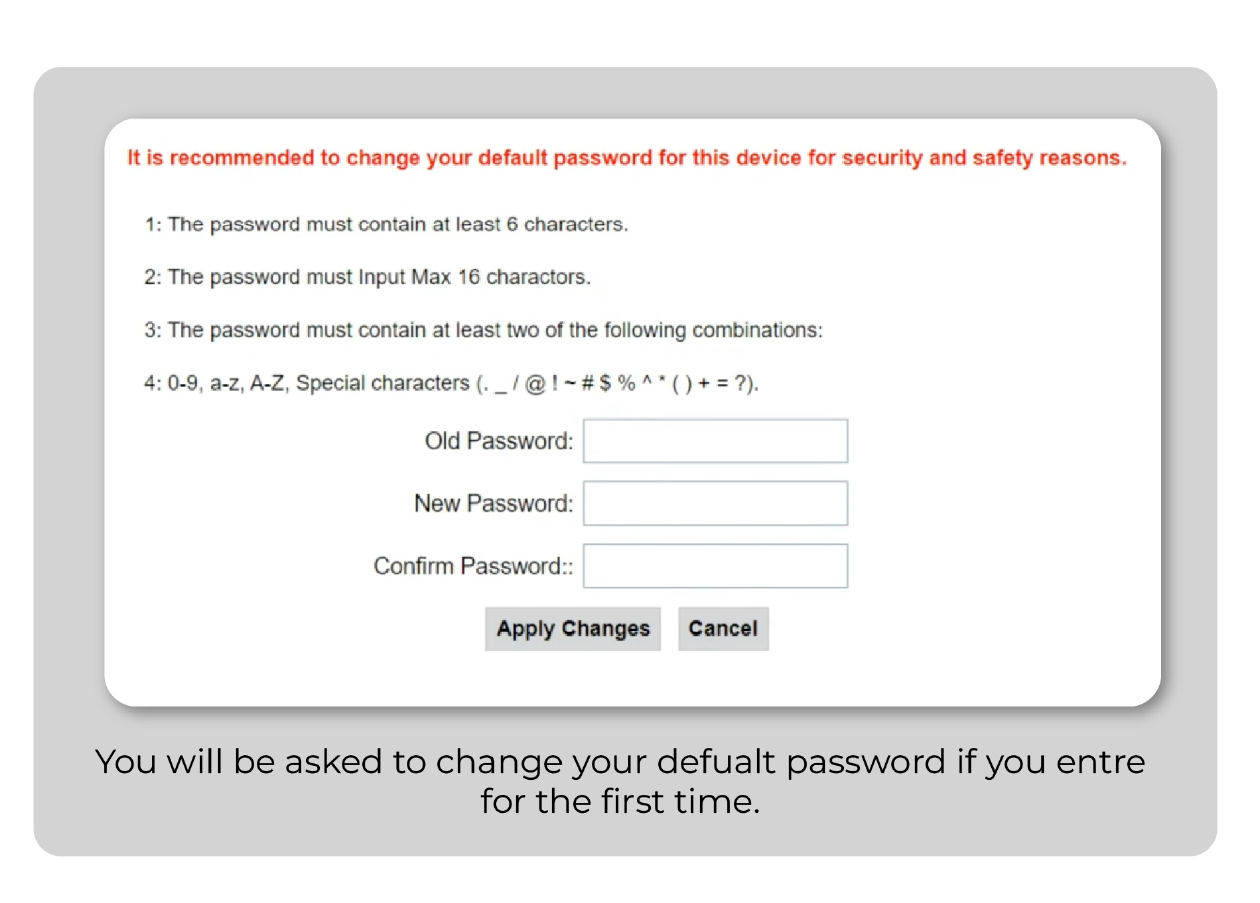
Login again after you have changed your password.
If this password does not work, reset your Airtel router by following the steps in the next heading, as someone else might have changed it.
How to Reset Airtel Router?
Step 1: Locate the Reset Button on your Airtel Router
Find the reset button on your Airtel router. It is usually a small, recessed button on the back or bottom of the device. The button may be labeled as “Reset” or “RST” or represented by a small hole.
Step 2: Prepare for Reset
With the Airtel router powered on, press and hold down the reset button with a paperclip or a similar pointed object. Hold it for about 10-15 seconds.
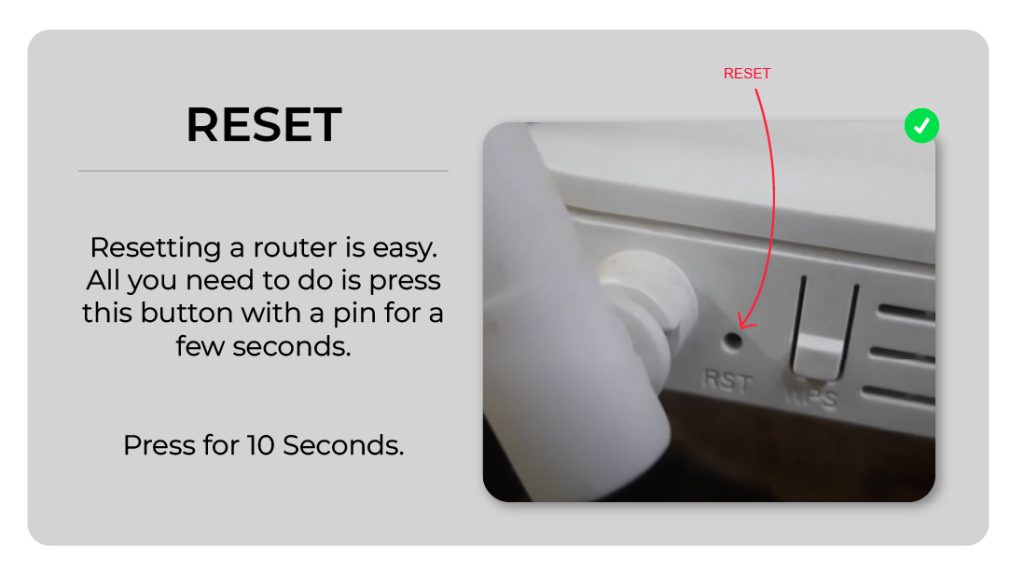
Step 3: Power Cycle the Router
While holding down the reset button, unplug the power cable from the router. Keep the reset button pressed for 10-15 seconds while the router is unplugged.
Step 4: Access Default Settings
Once the Airtel router has finished resetting, it will return to its default factory settings.
You can now access the router’s admin portal using the default login credentials provided by the manufacturer.
It’s important to note that performing a router reset will erase all customized settings, including Wi-Fi passwords, port forwarding configurations, and any other changes you made to the router’s settings.
These default credentials are typically printed on the router itself or included in the router’s documentation. For Airtel, it is; Username: admin, and the password is admin.
After the reset, you’ll need to reconfigure the router according to your preferences.
Change your Airtel Wifi Name and Password
Most of the time, accessing the admin portal is to change the wifi name and password.
Here are easy steps to follow in case you want to change your Airtel Wifi Name and Password.
Login to the admin portal with IP Address 192.168.1.1 or 192.168.1.254 and your username/password.
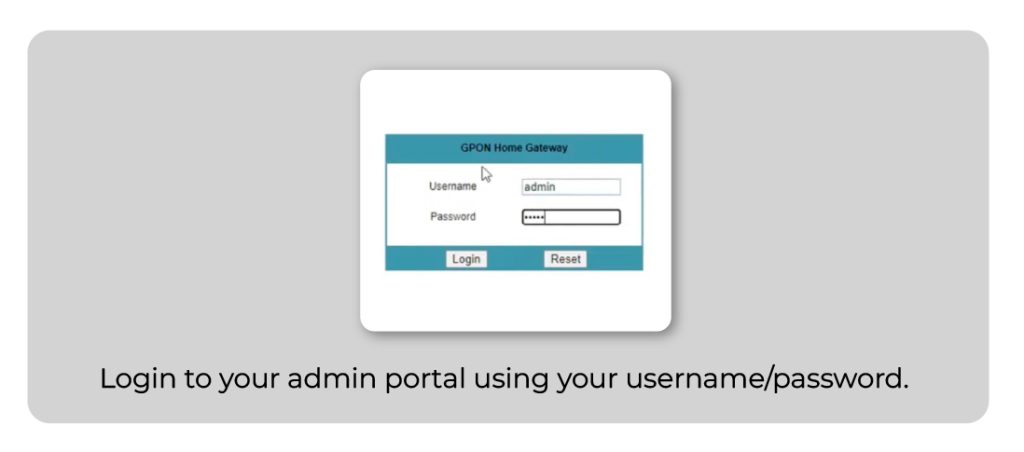
Once you are in, click the NETWORK tab from the selection menu.
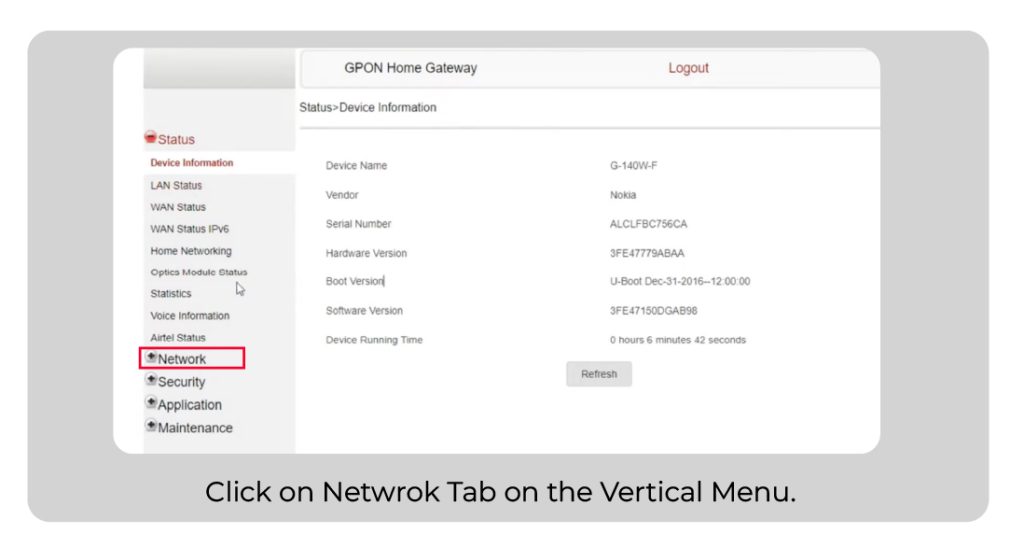
Then click on the 5G or 2.4G tab in the secondary menu.
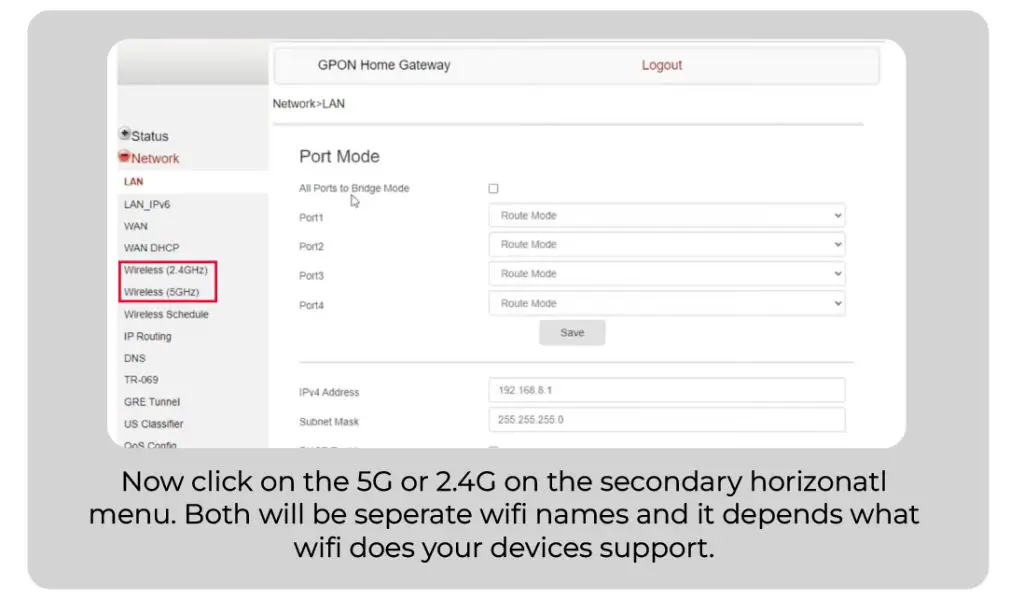
After that, scroll down to change SSID, which will be your new wifi name.
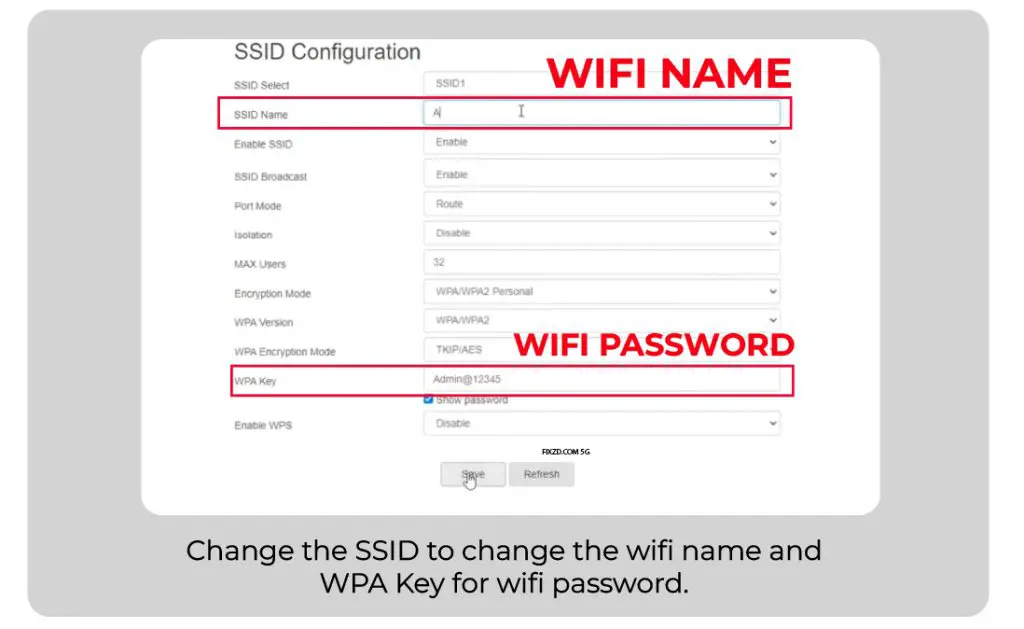
Then to change the WIFI Password, change WPA Key. Make sure you have selected the encryption type as WPA/WPA2 Personal.
Then Click SAVE to apply the changes you have made.
Changing the wifi name and password will disconnect all devices and will need to be reconnected.
Change the Admin Password of your Airtel Router
Since you may not be logging in to your Airtel Router for the first time, and you may have to change your admin portal password, here is how you can do it.
You can not change your username.
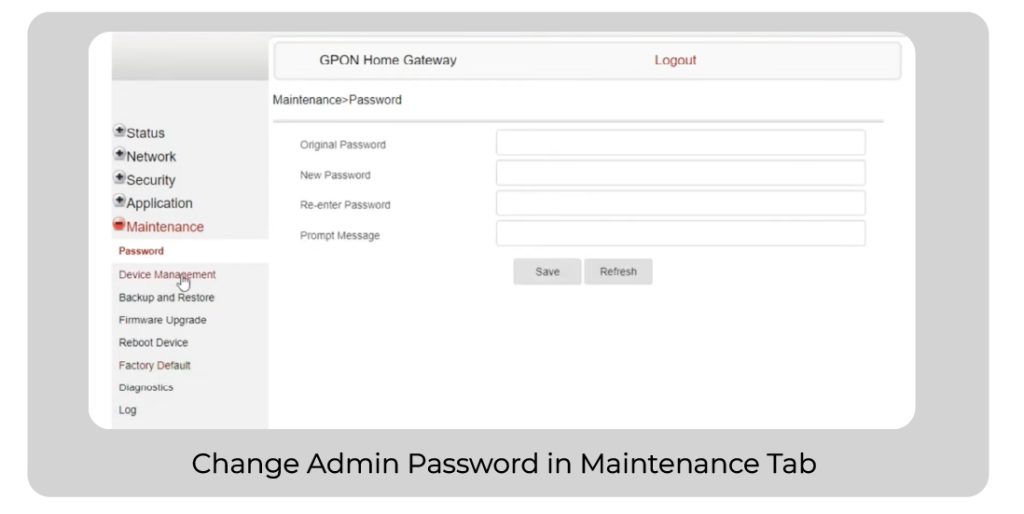
So, here is a simple process of how to change your admin password.
- Login to the admin portal with the current password and username.
- Now go to the Maintenance Tab tab from the selection menu.
- Enter your existing and new passwords to change the admin portal password of your Airtel Router.
- Log out and Login to confirm the change.
In case you forget your admin password, you can always reset your device by following the steps mentioned above.
![Airtel Router Logins: Change Wifi Name Password [UPDATED]](https://fixzd.com/wp-content/uploads/2023/06/Cover-930x620.jpg)
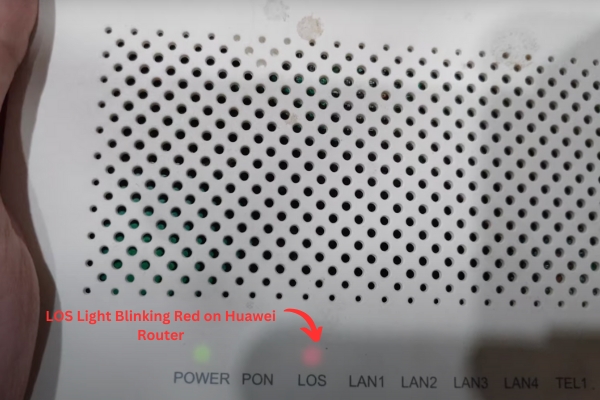

![Smart Bro Pocket Wi-Fi Logins: Change Wifi Name Password [Updated]](https://fixzd.com/wp-content/uploads/2023/08/Cover-870x570.jpg)