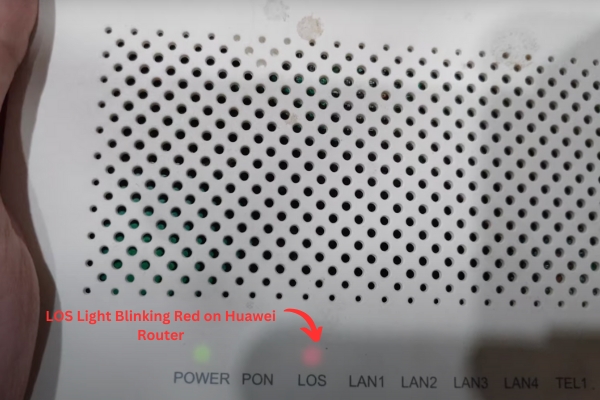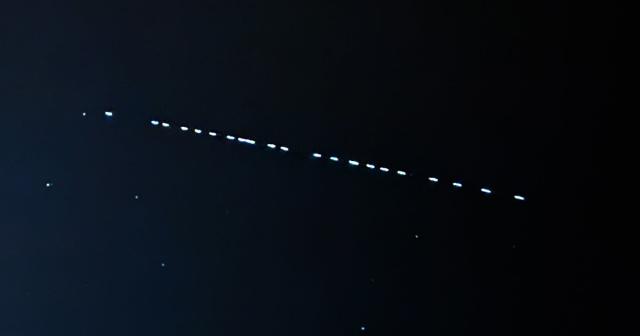In today’s world, where everyone is connected like a global village, not having the internet feels like being cut off from the entire world. It can be really annoying and frustrating.
When the LOS or Loss of Signal happens, you’ll notice a red light blinking on your Huawei router. This means that your internet connection isn’t active because there’s a problem with the transmission to your device.
The red blinking LOS light on the router may indicate various possible causes, including:
- Loose cable or connector: A disrupted or improperly connected cable or connector can result in the LOS signal.
- Damaged internet cable: Physical damage to the internet cable, such as cuts or breaks, can interrupt the signal and trigger the LOS indication.
- Damaged pins or optic fibres: Faulty pins or damaged optic fibres within the router or cable infrastructure can disrupt the signal transmission, leading to the LOS alert.
- Unpaid bills: Non-payment of internet service bills can lead to a temporary suspension or disconnection of the service, causing the LOS indicator to activate.
- Scheduled maintenance or problems at the ISP site: Planned network maintenance or technical issues at the Internet Service Provider (ISP) site can temporarily disrupt the signal, resulting in the LOS notification.
- Router settings problem: Misconfigured router settings or incompatible configurations may interfere with the signal transmission and trigger the LOS light.
Before attempting to go for fixes, I recommend giving your Huwaei router a reboot shot. Many times this fixes the problem. All you have to do is hold the power button for 20 seconds until all the lights on the router go off. Wait for 30 seconds and press the power button again.
Now that we have briefly highlighted the key reasons for the LOS Red light blinking let’s jump to their solutions,
Solution 1: Securing the Cable and connector
Most of the time, a loose Internet cable or its connector is the cause of the loss of signal on your router. To fix this, you must check whether the connector is properly placed inside the modem. Look at whether its interlocking mechanism is working or broken.
If the cable or its connector is loose, you must replace the connector with a new one. All you need to do is watch this video:
Solution 2: Replacing the damaged Internet Cable
A thorough examination of the internet cable is important to know whether there are any visible or hidden damages to the cable. A sharply twisted wire, a bend or a loose wire cover all points towards a damaged cable.

You will need to cut the damaged piece of cable and carefully reconnect the wires with an Ethernet Cable Joiner. You will also need a ethernet connector and a crimp.
Solution 3: Fixing the Damaged Pins
When the pins on your Huawei router, which are responsible for connecting the internet wire, become damaged due to frequent use or mishandling, it can result in a failure to establish a proper internet connection.
If you find that the pins on your router are bent or damaged, you can rectify the issue using a tweezer. While it might seem like a tempting solution, it’s important to note that the process is often complex and may not yield the desired results.

Additionally, the cost of replacing the circuit board, which houses the pins, tends to be higher compared to purchasing a new router.
Given these factors, it is generally advisable to opt for replacing the router entirely if you encounter bent or damaged pins. Investing in a new router ensures a more reliable and hassle-free solution.
Solution 4: Paying the Due Bills
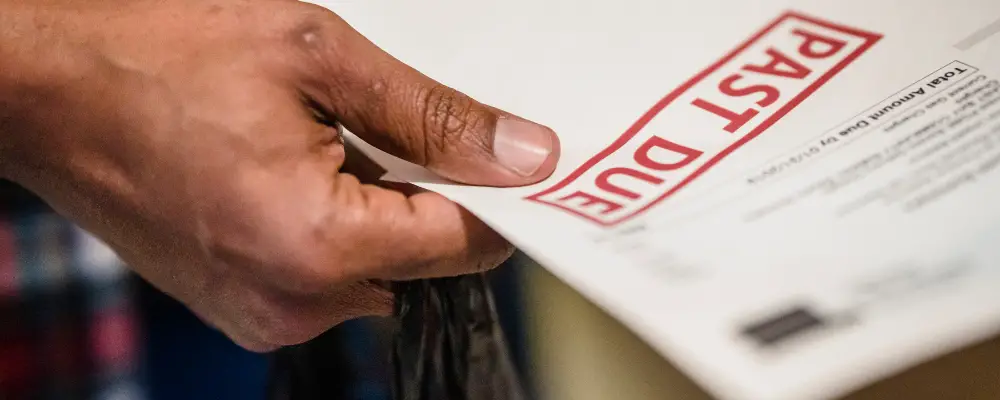
If you haven’t paid your internet bills on time, different ISPs have different approaches. Some may allow a few months of leeway before disconnecting your internet, while others may cut it off right away.
To ensure uninterrupted internet access, it’s important to pay your bills promptly.
To avoid forgetting bill payments, you can set reminders on your phone or use calendar apps to stay organized and remember the due dates.
Late payments may result in penalties or additional fees imposed by ISPs. Once you have paid your bill, it’s a good idea to contact your service provider to inform them about the payment and request the restoration of your internet connection.
They will guide you on the necessary steps to get your connection back up and running smoothly.
Solution 5: Staying Updated for Sceduled IPS maintenance services
To ensure your internet works smoothly, ISPs often schedule maintenance for their equipment. They inform customers about these maintenance events through text messages or newspaper announcements.
If you know about a scheduled maintenance and need an active internet connection during that time, it’s a good idea to make alternative plans. You can use cellular data or public Wi-Fi networks as temporary options to stay connected.
However, unexpected events like heavy rains, snowstorms, or floods can sometimes cause internet interruptions. In such situations, it’s important to stay in touch with your ISP. They will provide updates on the restoration efforts and give you information about how long it may take to resolve the issue.
Solution 6: Setting up router settings
Misconfigured router settings sometimes causes your router to blink a LOS light. Every router have its own sets of instructions that are mentioned in the manual.
But here are the key steps to setup a router:
- Connect to your router using an Ethernet cable or Wi-Fi.
- Access the router’s settings by entering a web browser’s default gateway IP address.
- Log in to the router’s admin panel using the provided username and password.
- Customize network settings, such as changing the network name (SSID) and password, enabling encryption, and adjusting channel settings.
- Check for firmware updates in the router settings and install them if available.
- Configure Quality of Service (QoS) to prioritize specific applications or devices.
- Enhance network security by enabling firewall and MAC address filtering and changing the default admin credentials.
- Save the settings and reboot the router for the changes to take effect.
Conclusion!
The LOS red light blinking on your Huawei router indicates a loss of signal, which can be caused by various factors. These include loose cables or connectors, damaged internet cables, faulty pins or optic fibers, unpaid bills, scheduled maintenance, or problems at the ISP site.
To address this issue, try rebooting your router first. If the problem persists, consider securing cables, replacing damaged cables, or replacing the router entirely. Additionally, ensure timely payment of bills and stay updated on scheduled maintenance activities.