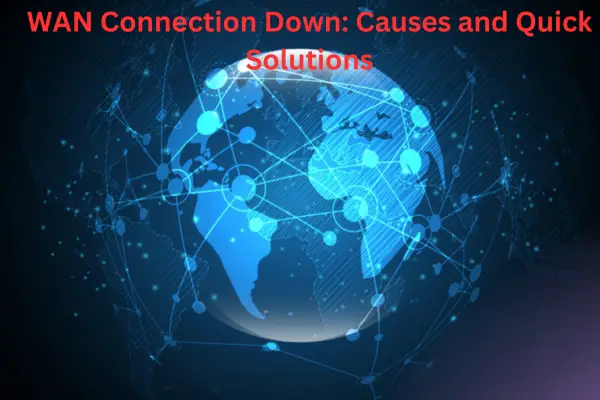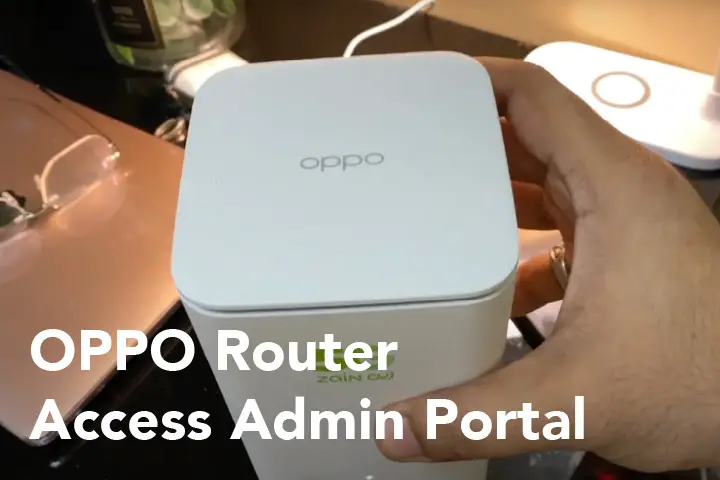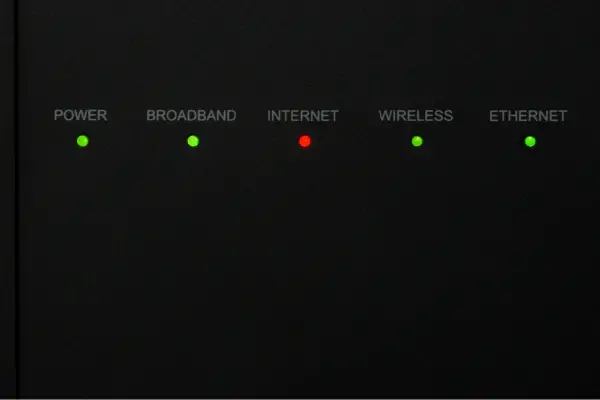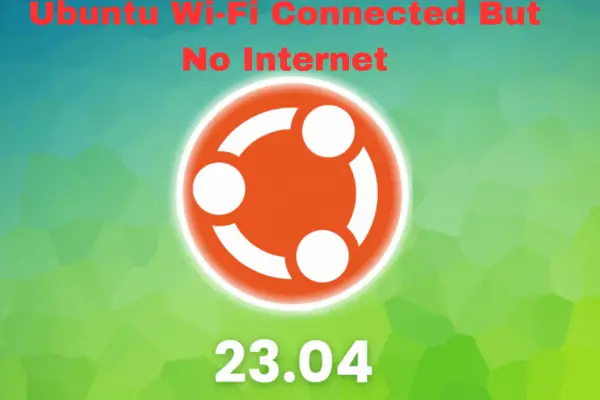It’s crucial to understand that restarting a router/modem differs from resetting it.
Restarting, also called rebooting, power cycling, or performing a soft reset, is a simple process. You only need to disconnect the device from its power source and then reconnect it or turn it off and on again.
On the other hand, resetting your modem involves giving it a fresh start and erasing various settings, such as the Wi-Fi password, SSID, parental control settings, MAC filters, and static IP addresses.
Resetting your Converge modem can often resolve internet connectivity and speed issues or assist in situations where you have forgotten your Wi-Fi password.
Hence, it is essential to understand that these two procedures are distinct before we proceed with the steps.
It’s wise to back up your custom settings before resetting the router. This way, you can save any personalized configurations you’ve made. After the reset, you can quickly restore these settings and get your preferred setup back without any hassle.
Should I Restart or Reset My Converge Modem?
Deciding whether to restart or reset your Converge modem depends on your problem.
If you’re dealing with temporary issues like slow internet or glitches, it’s best to start with a restart.
Just unplug the modem, wait a few seconds, and plug it back in or turn it off and on. Restarting usually fixes these problems without changing your personalized settings.
But a reset might be necessary if you have persistent problems, forgot your Wi-Fi password, or need to clear custom settings.
Be careful, though, because resetting your modem erases all custom configurations and brings it back to default settings. This means you’ll lose personalized stuff like Wi-Fi passwords, parental controls, and MAC filters.
Resetting Converge Modem
Now that you know what a reset and restart is, let’s go through the step-by-step process of resetting your converge modem:
Step 1: Locate the Reset Button
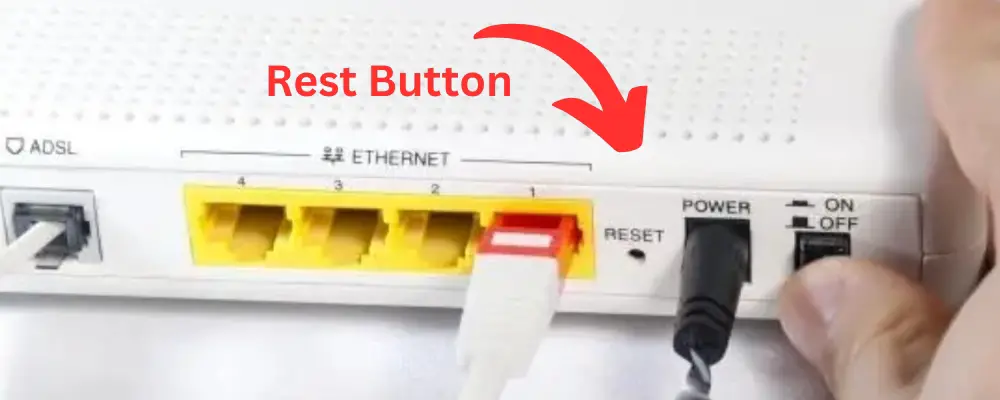
The first step is to locate the reset button on your modem. It is usually located in a small hole on the back but can also be on the side or bottom.
Step 2: Press and Hold the Button
Since the reset button cannot be pressed with your finger, use a thin and sharp object like a paper clip, toothpick, or ballpoint pen tip.
Next, carefully press and hold the reset button. Keep holding it until all the lights on the modem turn on and then off.
Step 3: Wait for the Reset to Complete
The modem will now begin the restart process. Be patient and wait until it is fully operational again. The lights will turn on and then become stable or keep blinking.
Step 4: Setting up the Modem
- Connect to the Converge router by joining the default Wi-Fi network or using an Ethernet cable.
- Open a web browser on any device connected to the router.
- Type the router’s default IP address in the browser’s address bar. You can find this IP address in the router’s manual or on the back of the device.
- Log in using the default username and password, also mentioned in the manual or on the back of the device.
- The router’s web interface will guide you through a setup wizard. Follow the instructions to set up the wireless network name (SSID), password, network security settings, and any other desired preferences. You may also need to enter your Converge account information provided by your ISP.
- Save the settings once you have finished the setup and made all the necessary changes. The router may ask you to restart it. Allow the router to restart so that the changes can take effect.
Step 5: Test the Connection
After the router has restarted, test your internet connection by opening a web page or performing other online activities on your connected devices.
Conclusion!
Resetting your router is a great way to fix issues like forgotten Wi-Fi passwords or problems with your internet connection.
But here’s the thing: when you reset the router, all the special settings you’ve set up will be erased.
That means you’ll have to start over and reconfigure everything, which can take time and might be a bit tricky. So, before you go for a reset, trying other troubleshooting methods is a good idea. Resetting should be your last option.
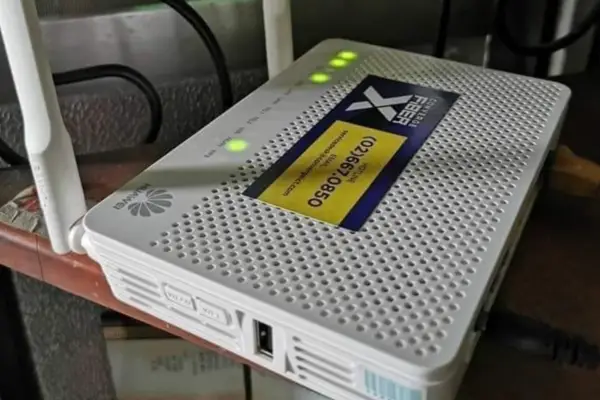
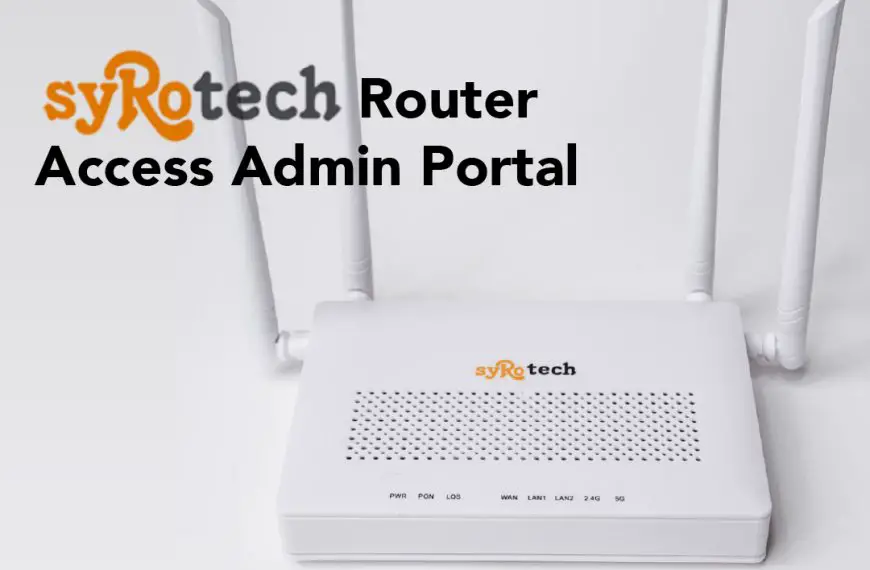
![Netlink GPON Router Logins: Change Wifi Name Password [UPDATED]](https://fixzd.com/wp-content/uploads/2023/08/Cover-100-870x570.jpg)