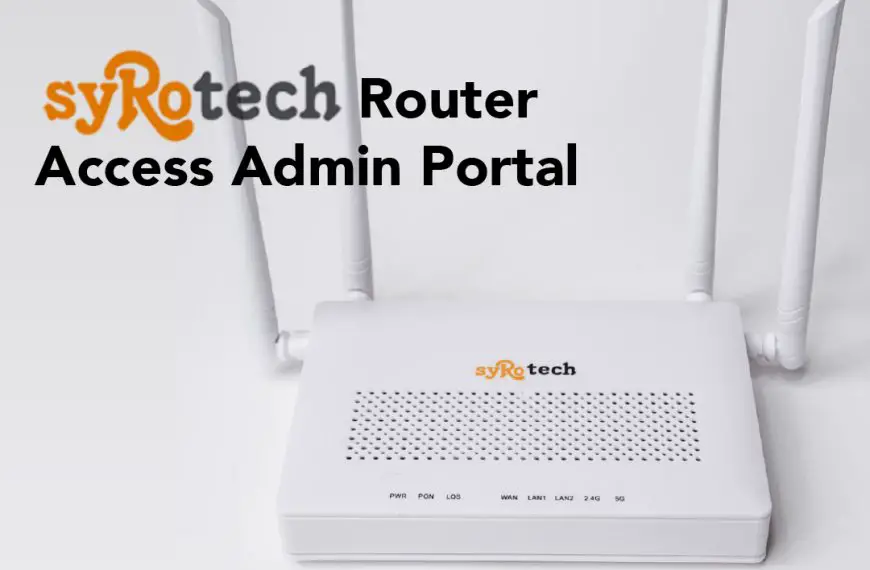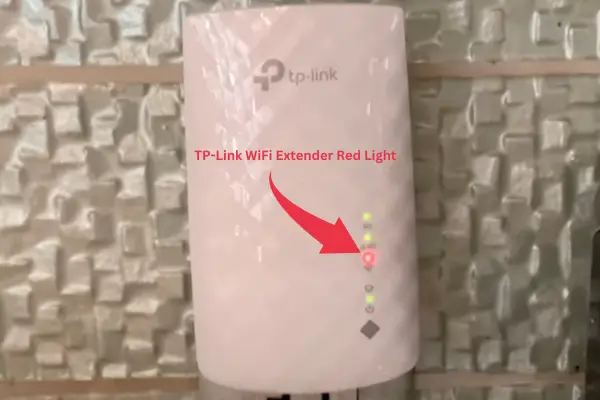In this article, we’ll focus on customizing your OPPO 5G CPE T1a router Wi-Fi name and password.
While this router provides a fast and reliable internet connection, many users want to personalize their network for increased security.
To achieve this, you need to access the OPPO router admin dashboard, where you can make these simple yet effective changes.
Let’s dive right into the steps for OPPO router login and learn how to keep your personal files and information safe from unwanted access.
The password, the IP address, and Admin Username are typically written under your OPPO 5G Router, which can be slightly different for each router make variant, but typically it’s the same.
However, I am also providing the most common IP Address and Admin Username accepted by the OPPO 5G Router Admin portal.
Let’s take a closer look at the credentials you need to access the OPPO 5G Router Admin portal:
- The IP address of the router is oppowifi.com or 192.168.0.1.
- The username is “admin“
- The password for the older T1 version is usually “admin” and for the newer versions, it’s a unique number for each individual router device.
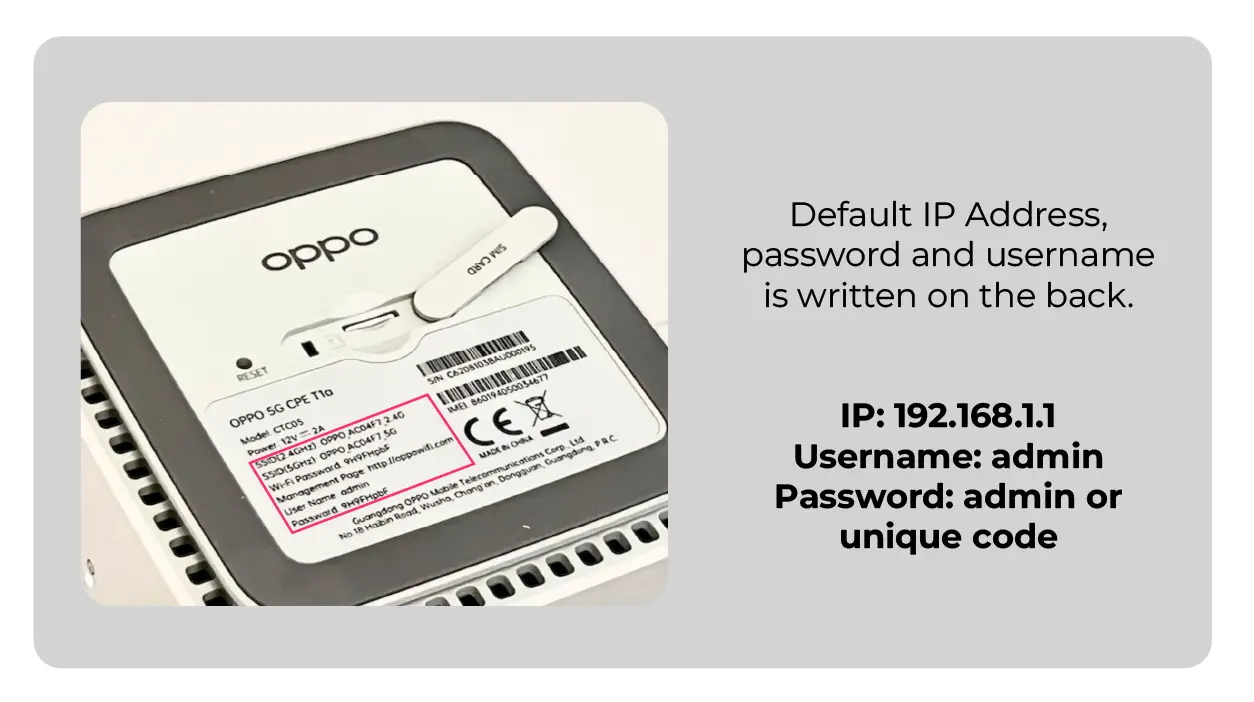
Here is another OPPO Router back image with a different password on it.
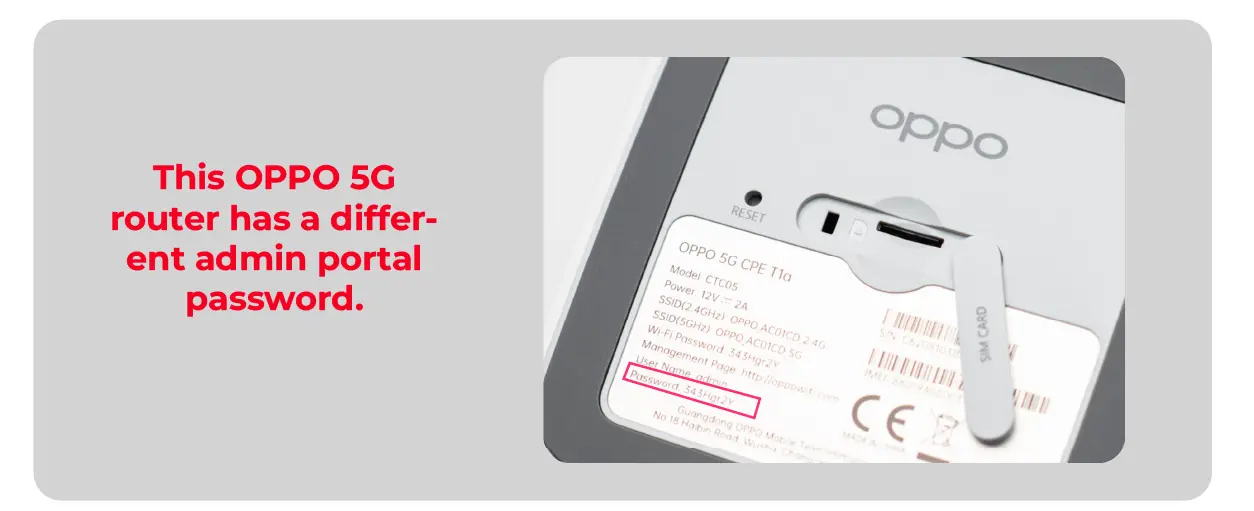
Now we will discuss the steps you need to follow in case you want to log in and make changes to the wifi name, password, admin pass, or any additional router settings.
Let’s get started.
Requirements to access OPPO 5G Router Admin Portal:
In order to access the OPPO 5G Router admin portal, you need to make sure that the device you’re using is connected to the Wi-Fi signal from the router. It doesn’t matter if you don’t have an internet connection.
If you are setting up your device for the first time or have reset it, the device will broadcast a wifi name which will be written on a sticker under the router. The Wifi password will also be written on it.
You can use different devices to access the portal, like your smartphone, laptop, PC, or tablet. Any regular web browser will work just fine. Once you have your browser open, there are three things you need to enter in order to access the OPPO 5G Router admin portal:
- IP Address or Web Address: This special code helps your device find the portal.
- Default User Name: It’s a pre-set name that you can use to log in.
- Default Password: It’s a pre-set password with the user name.
Make sure you have all these details handy, and you’ll be able to access the OPPO 5G Router admin portal.
Access the Admin Portal of OPPO 5G:
Here are four easy steps to log in to your admin portal:
Step 1: Connect to the OPPO 5G Router’s Wi-Fi Network
To get started, you need to connect your device to the Wi-Fi network from the OPPO 5G router. This router sends out a signal that allows your device to communicate directly with it.
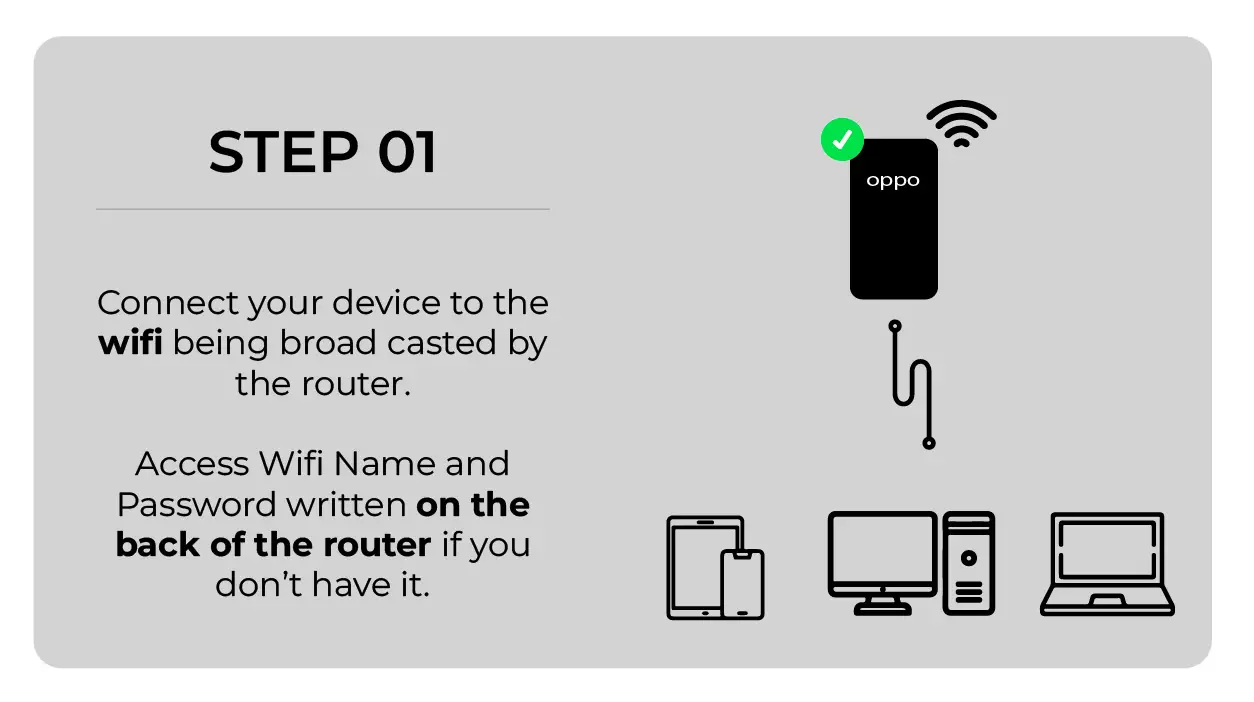
Connecting your device to the router’s Wi-Fi network creates a special link between your device and the router. This link is important because it lets you access the router’s admin portal, where you can make important changes to its settings.
If you’re not connected to the router’s Wi-Fi network, you won’t be able to access the admin portal.
If your device has an Ethernet port, you can also use an Ethernet cable to connect directly to the OPPO 5G router. However, this may require some extra setup, and many devices nowadays don’t have Ethernet ports.
If you’re setting up a new OPPO 5G router or recently reset it, you can find the Wi-Fi name and password on the back of the router. If there is no wifi name or password, the device will broadcast a generic wifi name that will not require any password to connect with. If it does, that will be again written on the sticker under the router.
Step 2: Open a Web Browser on the device you have connected with OPPO 5G Router
To get started, you can open any web browser on your device that’s connected to the OPPO 5G router’s Wi-Fi network.
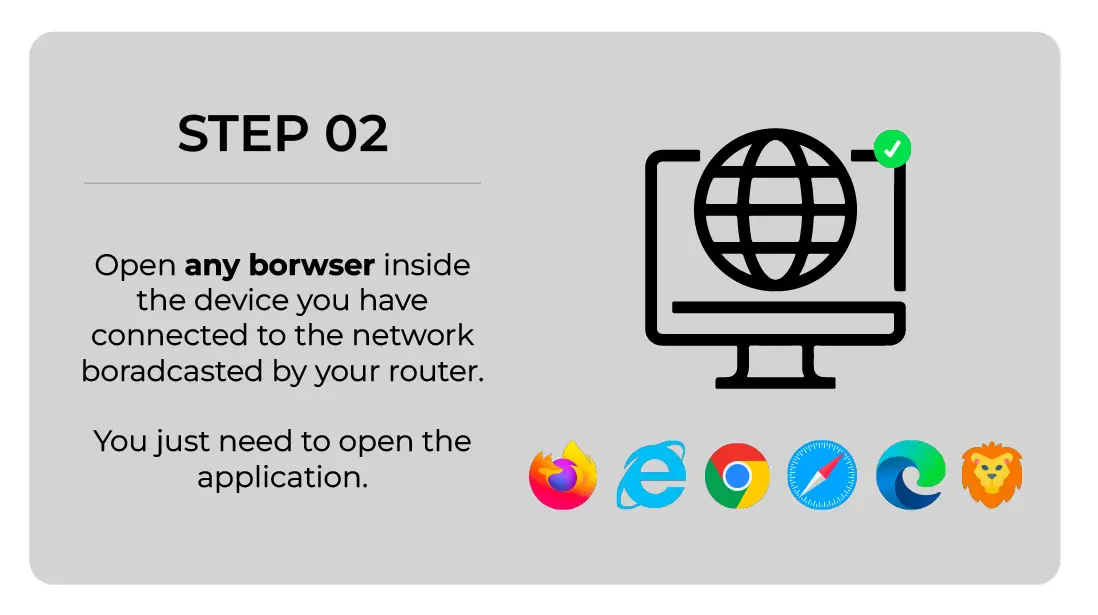
When you open a web browser, you can access the OPPO 5G router’s admin portal. This portal is usually accessed through a web page, where you can manage and control the router’s settings.
The great thing is that you don’t even need an active internet connection to access the OPPO 5G Portal. So, don’t worry if you’re not connected to the internet yet.
To begin, launch the web browser application and follow the instructions in step 3.
Step 3: Access the OPPO 5G Router’s Portal with its WEB Address
To access your OPPO 5G router’s settings, you need to type its special web address into the URL bar of your web browser. This address helps your browser find the router on the network.
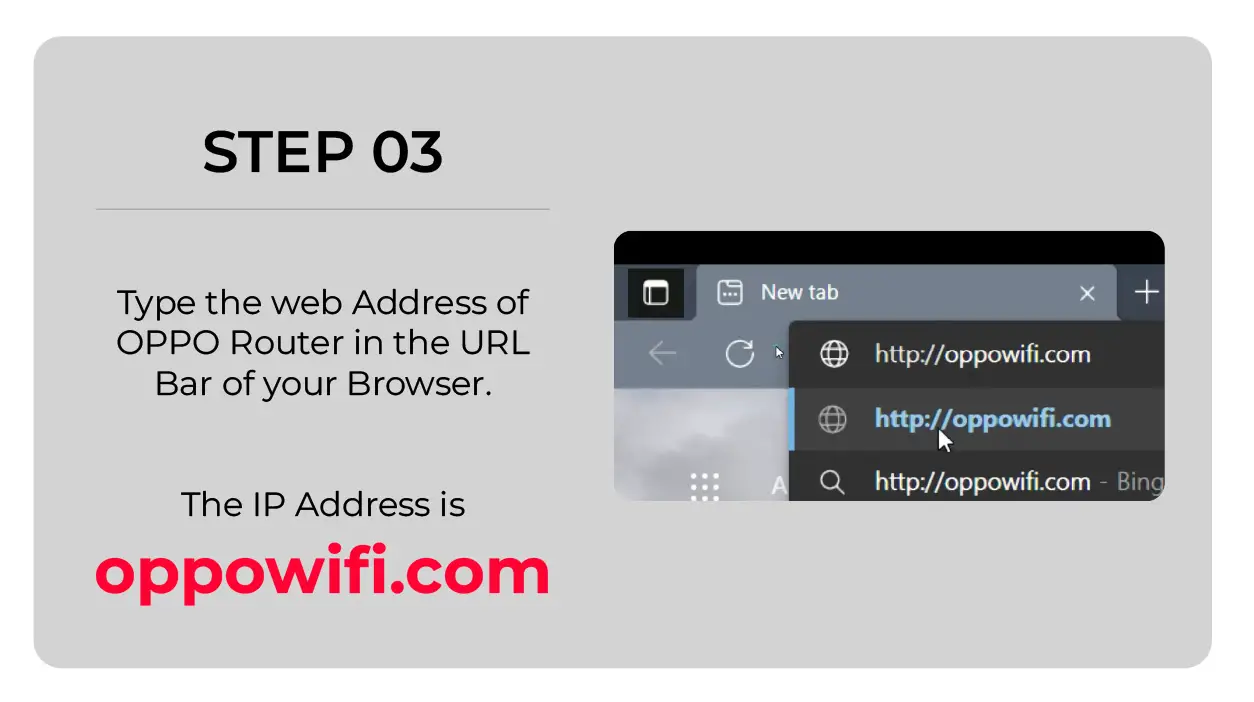
By typing the IP or WEB address in the URL bar, you’re telling your browser where to go to connect with the router. This connection lets you open the admin portal, where you adjust your router setting.
The WEB address for the OPPO 5G router is oppowifi.com.
If that doesn’t work, you can try another common IP address, 192.168.0.1
Step 4: Enter the Router’s Username and Admin Password
Once you have an established connection between your device and router, now you will be presented with a window with the following dialogue box.
You will need to enter the default password and username to get into the admin portal.
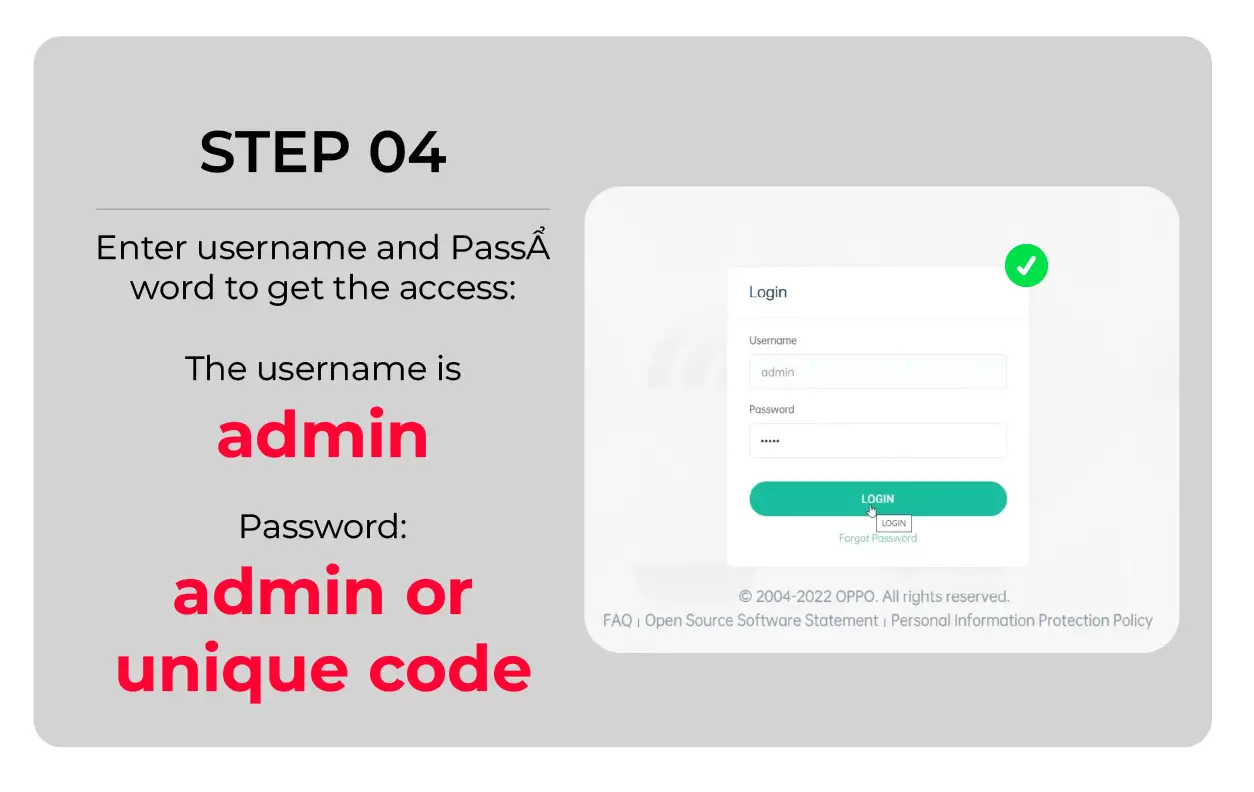
- The username is “admin“. Make sure it’s all lowercase letters.
- Enter the password, which will be either admin or written on the under sticker of the device.
If this password does not work, reset your OPPO 5G router by following the steps in the next heading, as someone else might have changed it.
How to Reset OPPO 5G Router?
Step 1: Locate the Reset Button on your OPPO 5G Router
Find the reset button on your OPPO 5G router. It is usually a small, recessed button on the back or bottom of the device. The button may be labeled as “Reset” or “RST” or represented by a small hole.
Step 2: Prepare for Reset
With the OPPO 5G router powered on, press and hold down the reset button with a paperclip or a similar pointed object. Hold it for about 10-15 seconds.

Step 3: Power Cycle the Router
While holding down the reset button, unplug the power cable from the router. Keep the reset button pressed for 10-15 seconds while the router is unplugged.
Step 4: Access Default Settings
Once the OPPO 5G router has finished resetting, it will return to its default factory settings.
You can now access the router’s admin portal using the default login credentials provided by the manufacturer.
It’s important to note that performing a router reset will erase all customized settings, including Wi-Fi passwords, port forwarding configurations, and any other changes you made to the router’s settings.
These default credentials are typically printed on the router itself or included in the router’s documentation. For OPPO 5G, it is; Username: admin, and the password is either admin or written on the back of it.
After the reset, you’ll need to reconfigure the router according to your preferences.
Change your OPPO 5G Wifi Name and Password
Most of the time, accessing the admin portal is to change the wifi name and password.
Here are easy steps to follow in case you want to change your OPPO 5G Wifi Name and Password.
Login to the admin portal with WEB Address oppowifi.com and your username/password, as mentioned above.
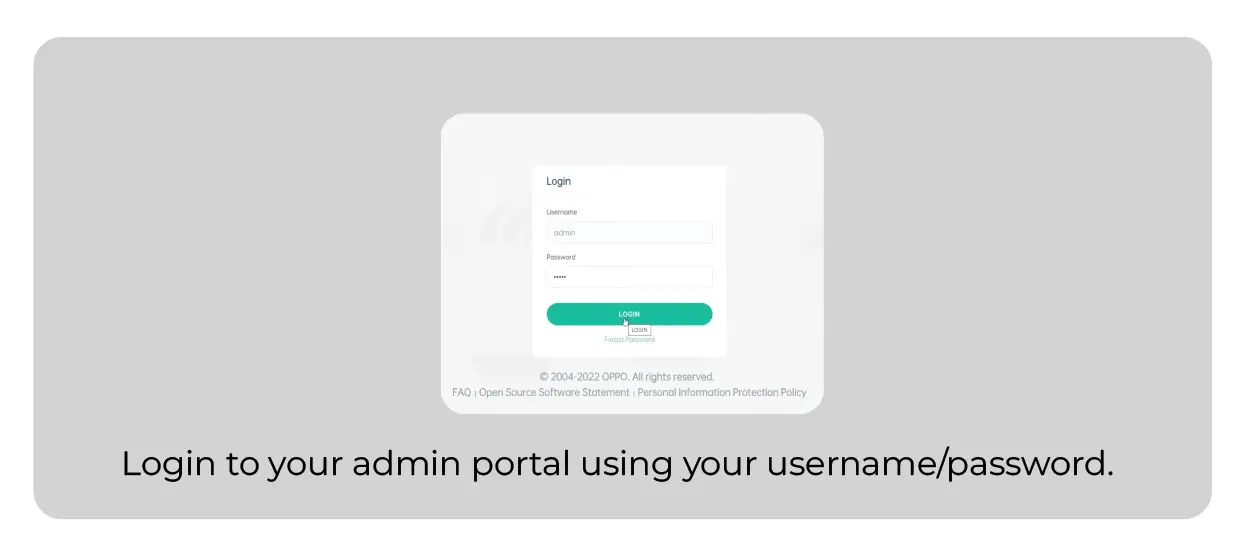
To change the wifi address of your OPPO 5G Router, follow these steps.
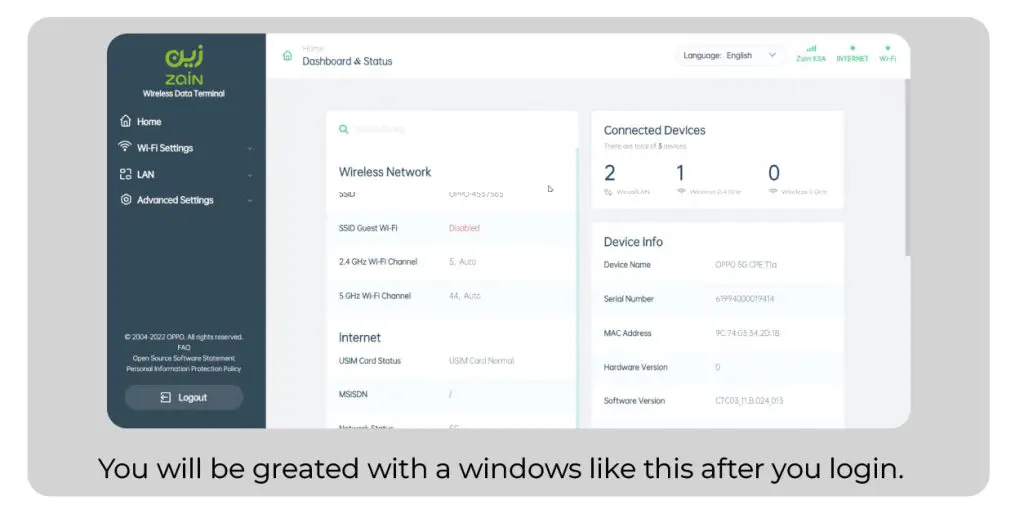
Once you log in, you will see something like this window. It can be slightly different for different networks using the OPPO 5G device.
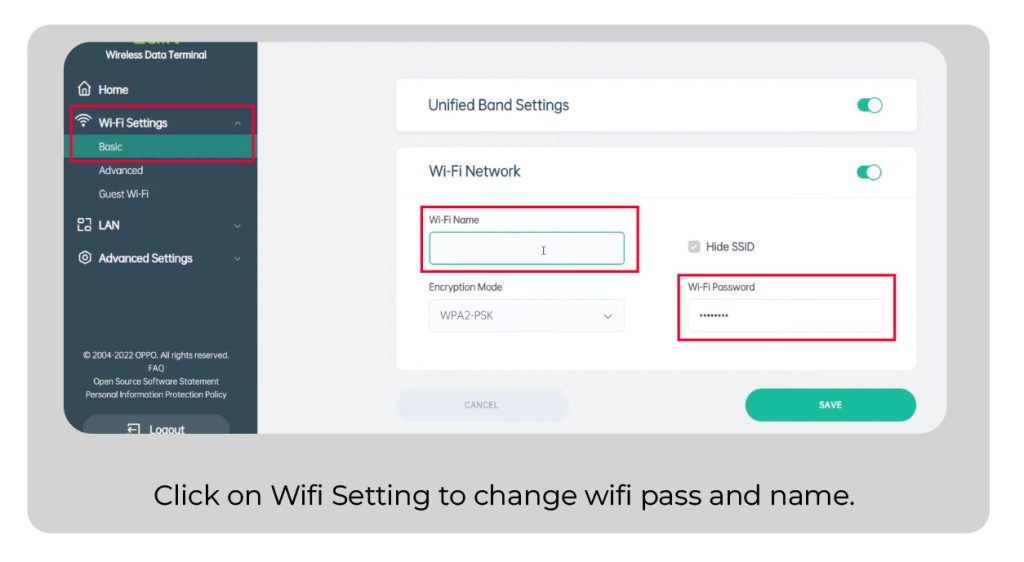
Just click on the wifi setting and there you will be able to find the spot to change your wifi name and password easily. Don’t change anything else to avoid any issues.
Make sure to press APPLY after you have written your new wifi name and password.
To change the name and password of your 5G network, unselect unified band setting and choose a different name and password of your 5G network.
Change the Admin Password of your OPPO 5G Router
Since you may not be logging in for the first time to your OPPO 5G Router, and you may have to change your admin portal password, here it is how you can do it.
You can not change your username.
So, here is a simple process of how to change your admin password.
- Login to the admin portal with the current password and username.
- Now go to the ADVANCE SETTING tab from the vertical menu at the top.
- Enter your existing and new passwords to change the admin portal password of your OPPO 5G Router.
- Log out and Login to confirm the change.
In case you forget your admin password, you can always reset your device by following the steps mentioned above.
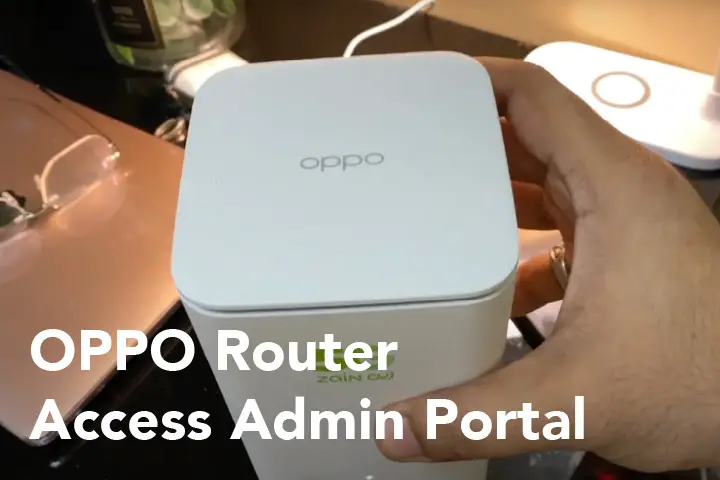
![Netlink GPON Router Logins: Change Wifi Name Password [UPDATED]](https://fixzd.com/wp-content/uploads/2023/08/Cover-100-870x570.jpg)


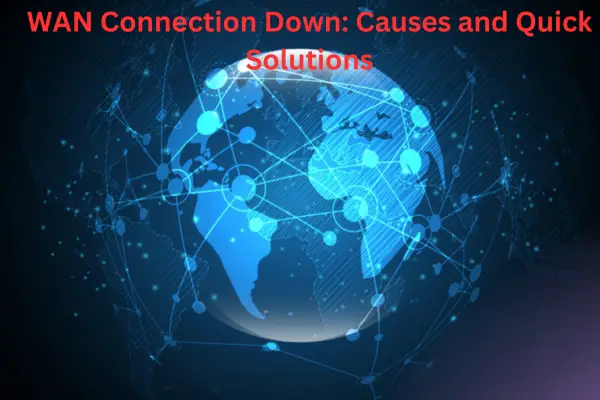
![Airtel Router Logins: Change Wifi Name Password [UPDATED]](https://fixzd.com/wp-content/uploads/2023/06/Cover-870x570.jpg)