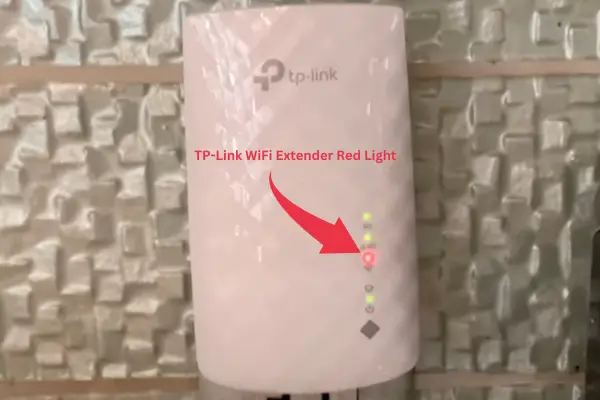Acer Inc. is a Taiwanese multinational hardware and electronics corporation that makes some of the finest Laptops and monitors out there. However, as with all electronics, they do sometimes fail.
If your Acer laptop won’t turn on, a Hard reset is the first step to do. If there are no hardware issues, your laptops should turn on.
To Hard reset, ensure your laptop is plugged in and the battery removed.
- Press and hold Alt +F10, and then press the Power button once (while holding Alt+F10 for 40 seconds).
- The laptop will boot into the restore console, and you will be presented with three options: Troubleshoot, Continue, or Turn off the PC.
- Click Troubleshoot, and you will again be presented with two options: Reset this PC or Advanced option.
- Click Reset PC, and you will be presented with two options: Keep files or remove everything. I recommend selecting remove everything; it resets the PC to factory settings.
- It will again ask to remove files or deep clean the PC. I recommend selecting deep clean; hopefully, your Acer laptop will start functioning normally once the reset is complete.
The Acer laptop not turning on is one of the problems that can cause a lot of distress and sometimes get hard on the pocket if it needs repair.
However, read this article carefully before taking your laptop to a repair lab. It contains all the relevant information and will guide you through the whole process of fixing the issue.
If the hard reset didn’t work for you, here are the other causes and fixes when an Acer laptop won’t turn on.
Scenario 1: The power Light is off
If the power light of your laptop is off, there is no Power supply to the critical components of your Acer laptop. Somewhere there is a disruption between the switchboard and the power IC on the motherboard.
Causes and Solutions
There are many causes for a laptop failing to turn on. Knowing the correct cause is important to avoid unwanted hassle. Here I have mentioned the most common ones,
1. Battery failure
The majority of the time, when your Acer laptop won’t turn on is a battery failure. Usually, laptop batteries become problematic after 1-2 years or 300-400 charge cycles.
To know if there is a battery problem, simply remove the battery and directly plug in the laptop’s adopter cord. If your laptop turns on, you need to replace the battery.
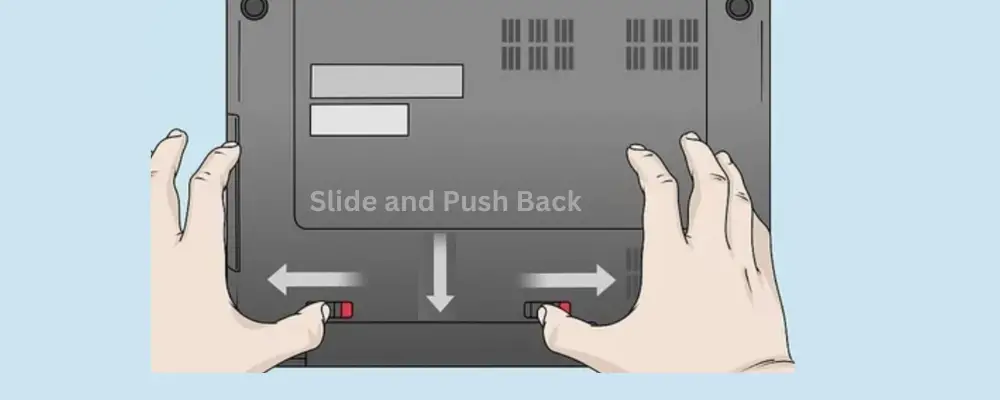
The laptop battery has a sticker that mentions its model, power, and amps. Always replace the battery with an original battery from Acer. Chinese third-party batteries work but usually fail within six months to a year.
2. AC Adopter failure
Sometimes, the battery is completely drained, and you wake up to a laptop that does not turn on. It is possible that your laptop’s battery is fine, but your AC adopter has gone bad and, thus, failed to charge it.
Check the adopter’s light to know if the AC adopter has failed. If it is off, there is something wrong with the adopter. Smelling the adopter will also give you a hint.

A burnt smell from the adopter usually indicates that some internal component has failed.
To solve this problem, replace the AC adopter with a new genuine piece. Buying a cheap AC adopter will damage your laptop’s battery.
3. Loose connections
A loose power supply will fail to turn on your Acer laptop. Check if the power cord plug, outlet side plug, and NB side plug are all securely inserted into the right place.

Check if there’s any damage to the AC adapter cable. If any damage is found, replace the adapter. Remove all portable external devices, such as USB, memory card, internet cable, and HDMI. Next, replugging the laptop might kickstart it.
4. Power IC failure
A power IC is a bridge between the power source and the other components of your laptop. It helps distributes ideal electric current to critical components like LED screen, hard drive, motherboard, processor, etc.

If it does not work correctly or is damaged, the laptop will fail to receive power and will not turn on.
The most common cause of Power IC failure is humidity or damage through water spills or splashes. The water acts as a conductor of electricity and burns the power IC immediately on contact.
An experienced technician can easily replace the power IC, which doesn’t cost much.
He will use a multimeter and check the motherboard for short circuits. Once he verifies the cause, he will use a heat gun to remove the Power IC from the circuit board and solder a new one.
Scenario 2: The Power light is ON
If the Power light is ON, but the Acer laptop won’t turn on, it means there is no problem with the power cord and AC adapter. Instead, the laptop fails to boot due to internal components or software issues.
Causes and Solution
When the power light is on, but you think your Acer laptop is not turning on, check if you accidentally have lowered the brightness level beyond visibility or have turned off the display.
To increase brightness on the Acer laptop, keep pressing Fn+Right Arrow Key.
If the above method fails to turn on the display, proceed to the blog below.
1. Loose Connection between LCD and Motherboard
A flexible printed circuit powers the LCD screen and is kept safe inside the laptop’s frame. However, sometimes accidents the connection between FPC and LCD loosens.
In many cases, the screen will start to flicker, but if the connection between FPC and LCD is too loose, there will be no display, and your Acer laptop won’t turn on.
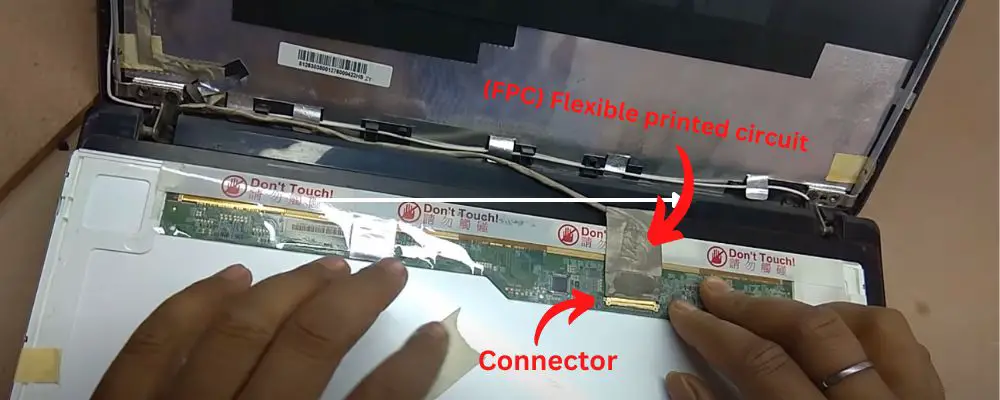
To check the connection, you need to unscrew the frame and gently remove the cover with a card. It is essential to know that a minor mistake or dent may destroy your whole LCD screen.
Watch this video before you attempt to proceed,
Another method is to Connect an external monitor to your laptop. Press and hold the “Windows Key” on your keyboard and then tap the “P” key while still holding the “Windows Key to toggle between the laptop display and the external monitor.
If the external monitor shows a display, it means there is a problem with LCD or Drivers.
You can check your graphic card drivers by connecting laptop to second screen and then,
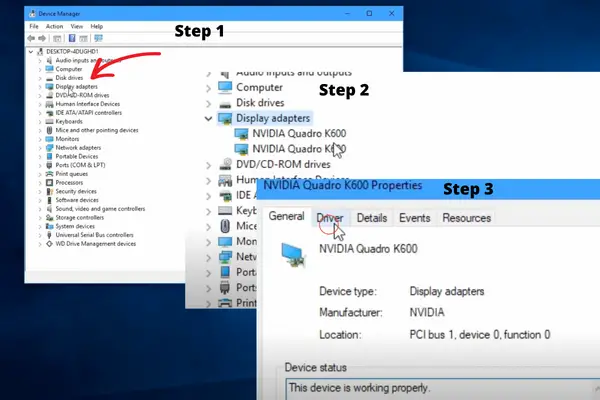
- Open Control Panel
- Select Display Adapters
- Select your Graphic Card
- Click on drivers
- Check if they are working fine and up to date

If not, you can automatically or manually update the graphic card drivers if you have pre-saved drivers on your laptop.
Sometimes Windows 10 automatically loses connectivity to the display due to a bug. In such cases, press the Windows key + Ctrl + Shift + B on your keyboard, and it will restart the video driver.
2. Problem with the Graphic Card
The graphic card is the motherboard and processor of visual input. Your laptop will fail to work if your graphic card has failed, is not connected to the main motherboard correctly, or has loosened.
It is essential to know that many laptops have built-in graphic cards that can’t be removed without the help of an experienced technician. Therefore, confirm whether your laptop supports removable/upgradable graphic cards.
A dusty and un-clean graphic card fails to work correctly. So if you haven’t cleaned your Laptop in a while, this might be why you are not getting video signals.
Simply cleaning the graphic card might solve the problem.
Below is a video that will help you clean a laptop.
3. Loose or Dusty RAM
If your Laptop RAM is dodgy or dusty, you’ll get issues with the display output. Therefore cleaning the RAM should be the priority for fixing the “Acer laptop won’t turn on” problem.
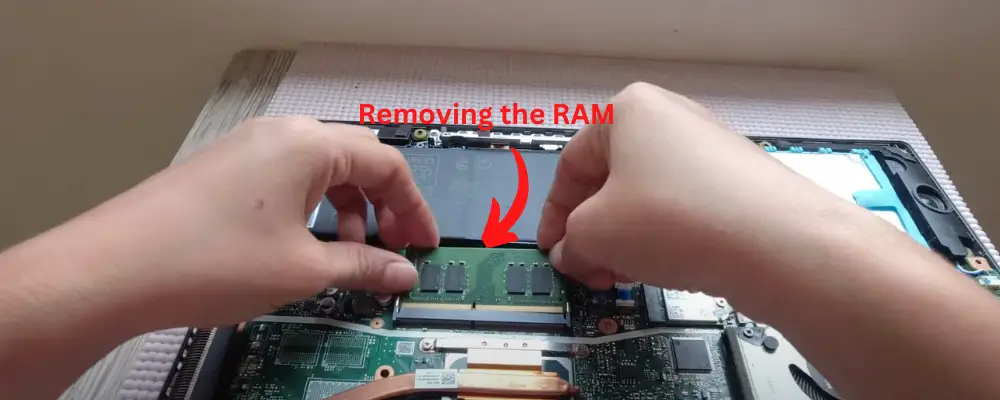
Cleaning the RAM is easy; all you need to do is,
- Unplug the power supply
- Remove the battery (if removable)
- Unscrew the back cover and remove it (some laptops have a separate compartment for rams, in such cases, you don’t need to remove the whole back cover)
- Locate the RAM slots, usually near the hard drive.
- Unplug the RAM by pressing the hinges and removing them.
- First, clean the dust with air or a piece of cloth, and then carefully spray recommended Isopropyl alcohol (For Electronics).
- Next, brush the gold contacts with a toothbrush carefully.
- Wait for 10 minutes so that the alcohol completely vaporizes.
- Plug in the RAMs in designated places carefully. Slot marks will help you push RAM in place.
Do not Push hard when inserting RAM (they usually slide in easily). A forceful insertion will damage the slot, the RAM, or the motherboard.
4. Corrupted BIOS Setting
A virus, software, or new windows installation might get your BIOS/UEFI setting to set off. This may be the reason your Acer laptop won’t turn on.
Therefore you must reset the BIOS/UEFI to default settings.
To reset BIOS on ACER laptops, you must remove and put back the CMOS (complementary metal oxide semiconductor) battery after five minutes. Removing this battery and putting it back in will reset BIOS to defaults and kickstart your Acer laptop.

Follow the steps below to remove the CMOS battery.
- Unscrew the back cover of your laptop
- Using a card, remove the back panel from the laptop.
- Look for a circular battery attached to the motherboard in a designated place.
- Remove the wire connecting the CMOS to the motherboard if the battery is insulated.
- Wait for a few minutes before reinserting the CMOS back into your laptop.
- Reassemble the laptop back
Watch this video to get a complete insight into the process,