GPON is a widely adopted network architecture utilized by numerous router manufacturers, including Nokia, TP-Link, SERCOMM, Netis, Richerlink, Airtel, and many others.
It is important to note that each manufacturer may have slight variations in their default Admin Portal IP, User Name, and Password.
Nevertheless, I can provide you with the most commonly used IP addresses, admin names, and passwords, hoping that one of them will apply to your situation.
Logging into your GPON Home Gateway router is a simple 4-step process that is extremely simple for anyone, even if they do not have any IT background.
There are cases when you need to log in to your GPON Home Gateway Router Admin portal to change your wifi password or admin credentials.
Following are the MOST COMMON default credentials for GPON Home Gateway Router:
- MAC IP address of the Router: 192.168.1.1 or 192.168.1.254
- Username: admin or adminGPON
- Password (Case Sensitive): admin or something complex written on the back of the router
If this does not work, the default IP, Username, and Password are written on the back of the router.

A few typical steps are required when logging into your GPON Home Gateway Router, almost the same for all models and types of GPON Home Gateway routers.
Let’s discuss them one by one so you can access your router’s admin portal to make any changes and set up a new wifi name and password.
Requirements to access GPON Home Gateway Router Admin Portal:
Before you can log in to the GPON Home Gateway Router admin portal, your device, which you will use to access the admin portal, must be connected to the wifi connection being broadcasted by the router.
When you reset or try to configure your wifi for the first time, you will see a unique default wifi name that can be different for different types and models of routers.
For GPON Home Gateway, it will be something like ABX-2.4G-2BC8C0 or a strange wifi name. You won’t need any password to connect to this wifi address.
You can also use an ethernet cable to connect with your router.
You DO NOT need an active internet connection to access the portal.
You can use any of the following devices to access the portal:
- Smartphone
- Laptop
- PC
- Tablet
You will also need a browser. Any default browser will work. Once inside your browser, you need the following three items to access your GPON Home Gateway Router admin portal.
- IP Address to access the portal
- Default User Name
- Default Password
Access the Admin Portal of GPON Home Gateway:
Here are four easy steps to log in to your admin portal:
Step 1: Connect to the GPON Home Gateway Router’s Wi-Fi Network or Via Ethernet Cable
Connect your device to the Wi-Fi network being broadcasted by the GPON Home Gateway router. Connecting your device to the router’s Wi-Fi network establishes a direct communication link between your device and the router.
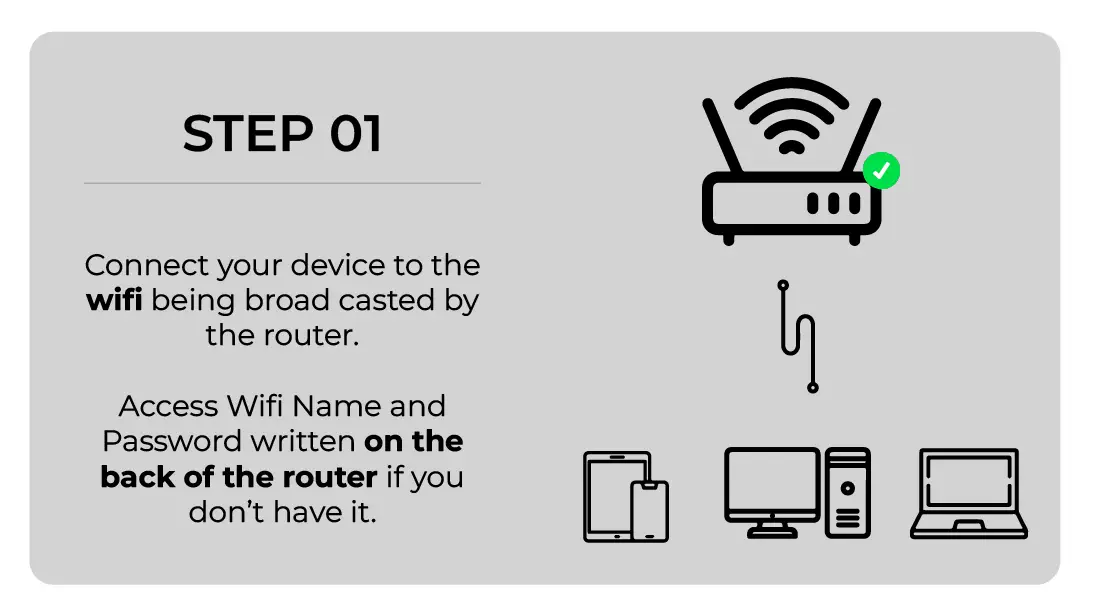
This enables you to access the router’s admin portal and make necessary configuration changes. If you are not connected, you won’t be able to get access to the admin portal.
You can also use an Ethernet Cable to connect to your GPON Home Gateway Router, but that may need some configuration, and most devices nowadays do not have Ethernet ports.
If you are setting up a new GPON Home Gateway router or connecting with it after resetting it, you may find its default Wi-Fi Name which may not need a password to connect with. The wifi name can be different for different routers made using the GPON technology.
Step 2: Open a Web Browser on the device you have connected with GPON Home Gateway Router
Open any web browser on the device that is connected to the GPON Home Gateway router’s Wi-Fi network or via an ethernet cable. Web browsers provide a user-friendly interface for accessing websites and web-based applications.
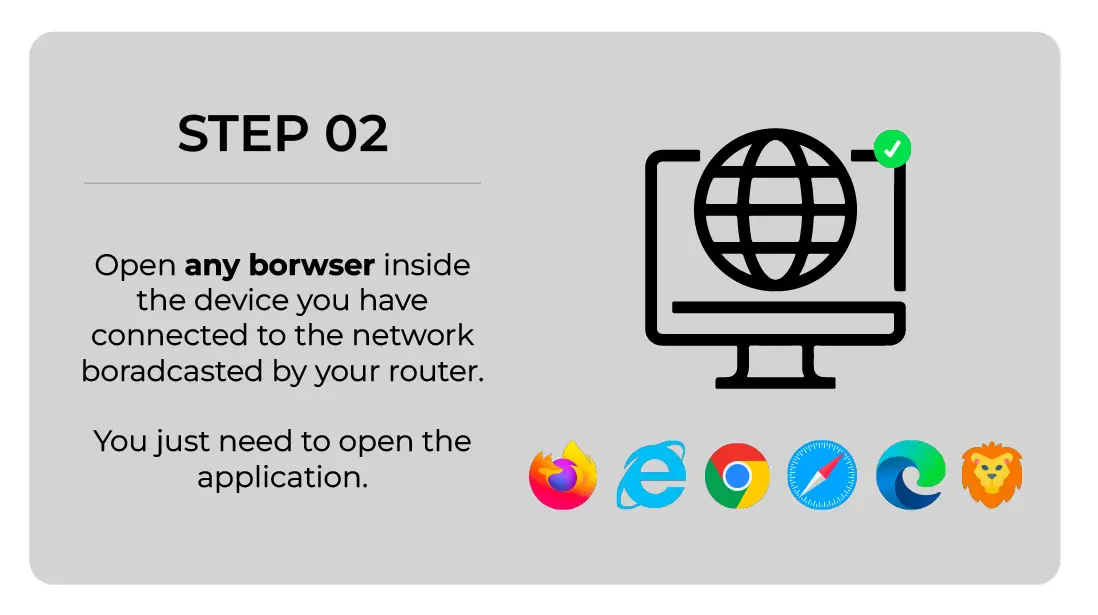
Opening a web browser allows you to access the GPON Home Gateway router’s admin portal, typically accessed through a web-based interface.
You DO NOT need an active internet connection to access the GPON Home Gateway Portal.
Step 3: Access the GPON Home Gateway Router’s Portal with its IP Address
Type the GPON Home Gateway router’s IP address in your web browser’s URL bar. The IP address uniquely identifies the GPON Home Gateway router on the network.
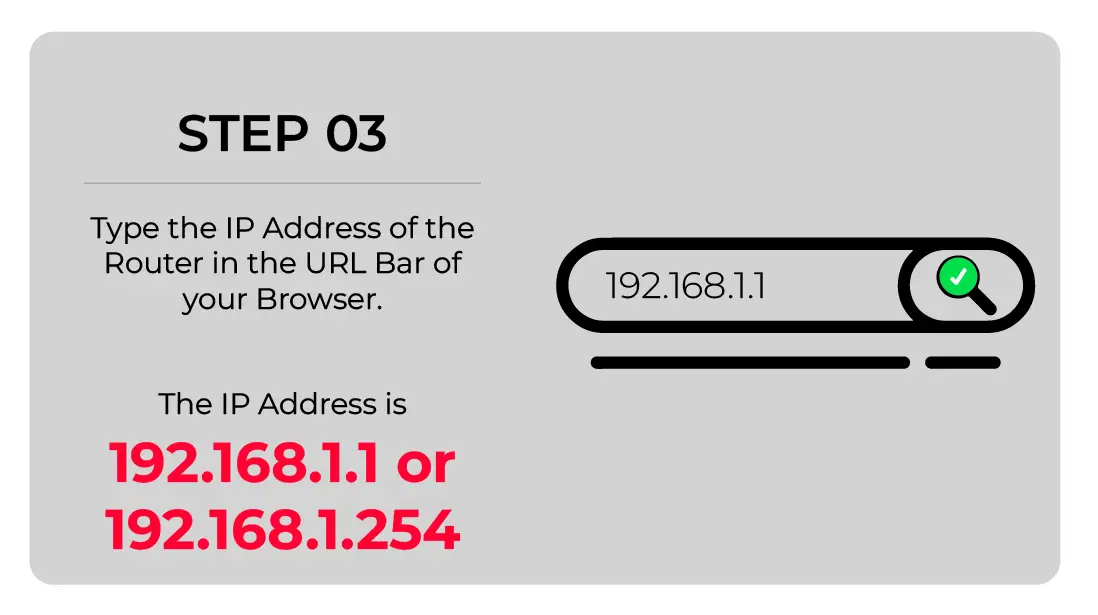
By typing the router’s IP address in the URL bar, you specify the destination for your web browser to establish a connection. This connection enables you to access the admin portal hosted by the router.
Typically, The IP Address is 192.168.1.254. If this does not work, try these IP Addresses:
Routers are typically assigned a default IP address that allows users to access their admin portals.
Step 4: Enter the GPON Home Gateway Router’s Username and Admin Password
After you have typed the correct IP Address for your GPON Home Gateway, You will need to enter the default password and username to get into the admin portal.
This user input menu can be different for different users as GPON Home Gateway is a protocol, and the manufacturers control the actual user experience.
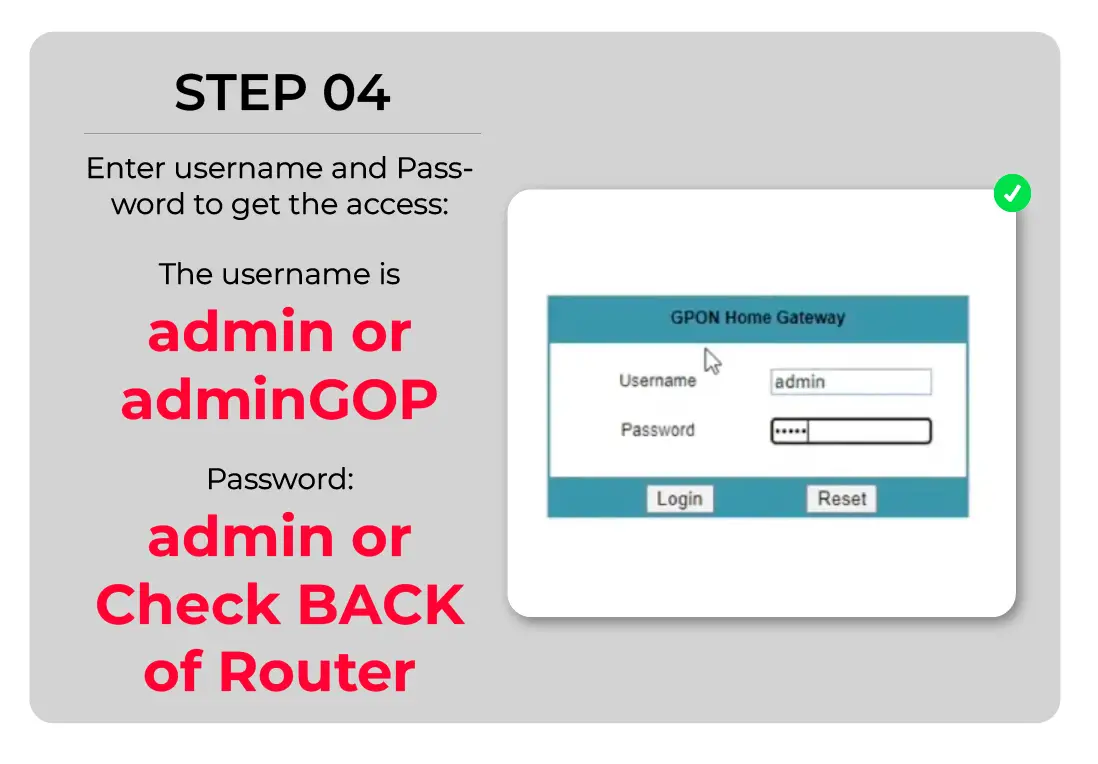
- The username is “admin.” For some GPON Home Gateway routers, the admin name can be “adminGPON.” However, it is recommended to check the user name written on the back of the router.
- Enter the password, which is exc@123. Password is also case-sensitive.
- In some cases, you may be required to enter a verification code written on the dialogue box in special characters.
If this password does not work, reset your GPON Home Gateway router by following the steps in the next heading, as someone else might have changed it.
How to Reset GPON Home Gateway Router?
Step 1: Locate the Reset Button on your GPON Home Gateway Router
Find the reset button on your GPON Home Gateway router. It is usually a small, recessed button on the back or bottom of the device. The button may be labeled as “Reset” or represented by a small hole.
Step 2: Prepare to Reset GPON Home Gateway Router
With the GPON Home Gateway router powered on, press and hold down the reset button with a paperclip or a similar pointed object. Hold it for about 10-15 seconds.
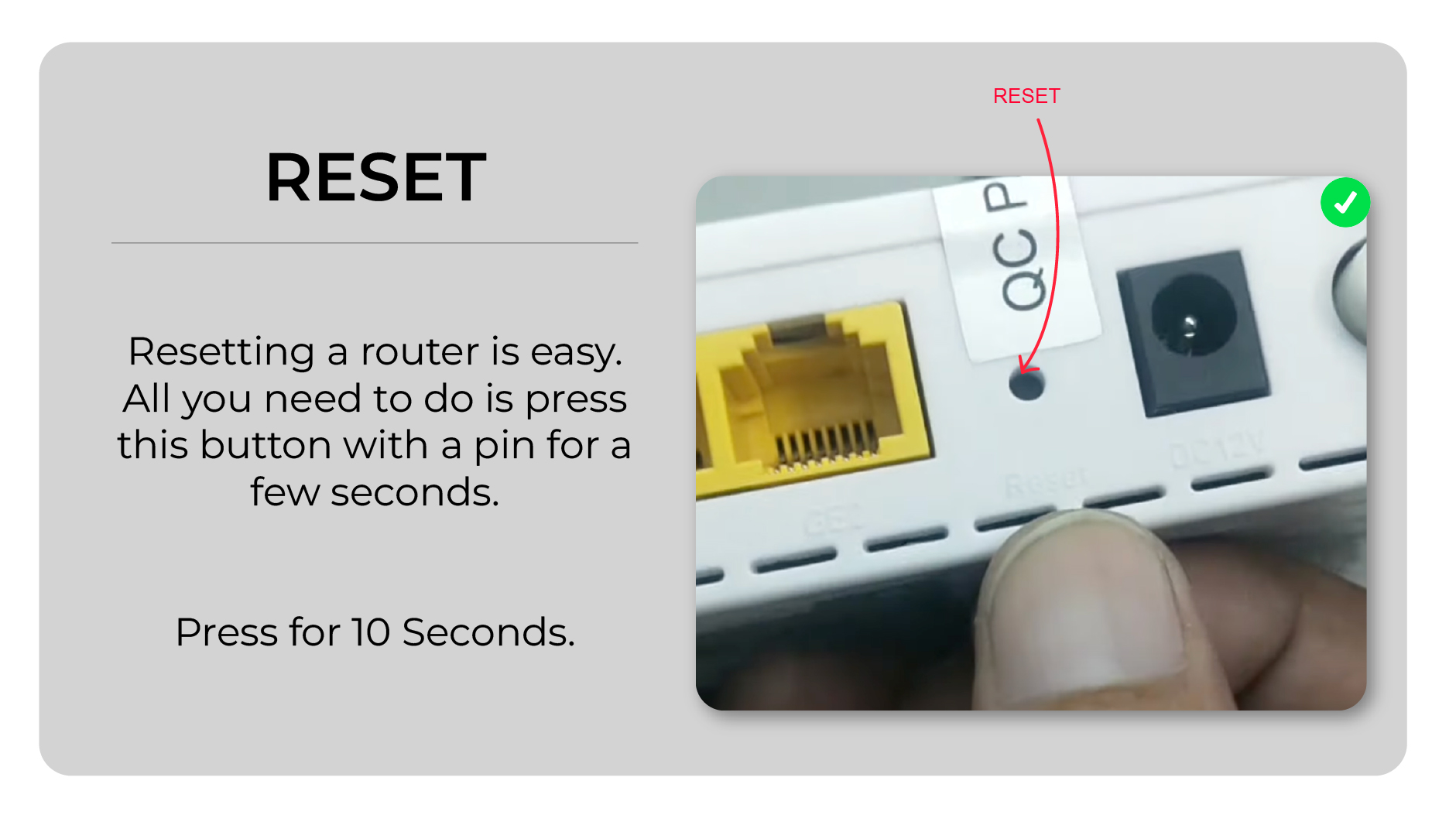
Step 3: Power Cycle the GPON Home Gateway Router
While holding down the reset button, unplug the power cable from the router. Keep the reset button pressed for 10-15 seconds while the router is unplugged.
Step 4: Access Default Settings
Once the GPON Home Gateway router has finished resetting, it will return to its default factory settings.
You can now access the router’s admin portal using the default login credentials provided by the manufacturer.
It’s important to note that performing a router reset will erase all customized settings, including Wi-Fi passwords, port forwarding configurations, and any other changes you made to the router’s settings.
You will even have to reconfigure your router, which may need expert help.
These default credentials are typically printed on the router itself or included in the router’s documentation. For GPON Home Gateway, it is; Username: admin or adminGPON and the password is admin
After the reset, you’ll need to reconfigure the router according to your preferences.
Change your GPON Home Gateway Wifi Name and Password
Most of the time, accessing the admin portal is to change the wifi name and password.
Here are easy steps to follow in case you want to change your GPON Home Gateway Wifi Name and Password.
Login to the admin portal with IP Address 192.168.1.1 or 192.168.1.254 and your username/password.
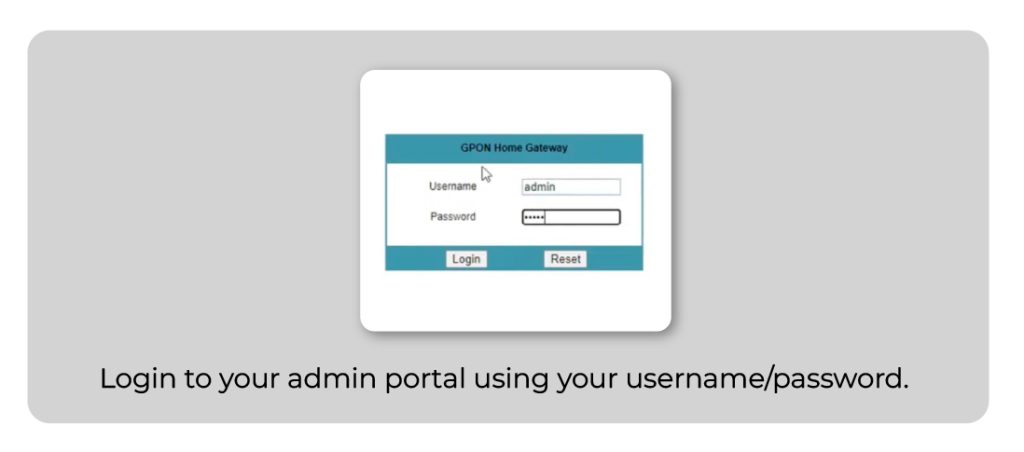
Once you are in, click the NETWORK tab from the selection menu.
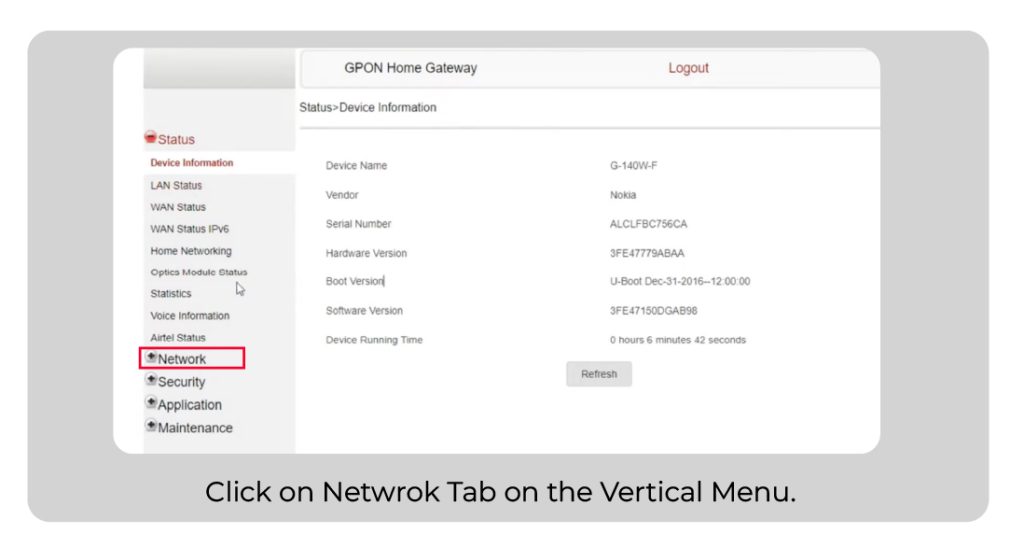
Then click on the 5G or 2.4G tab in the secondary menu.
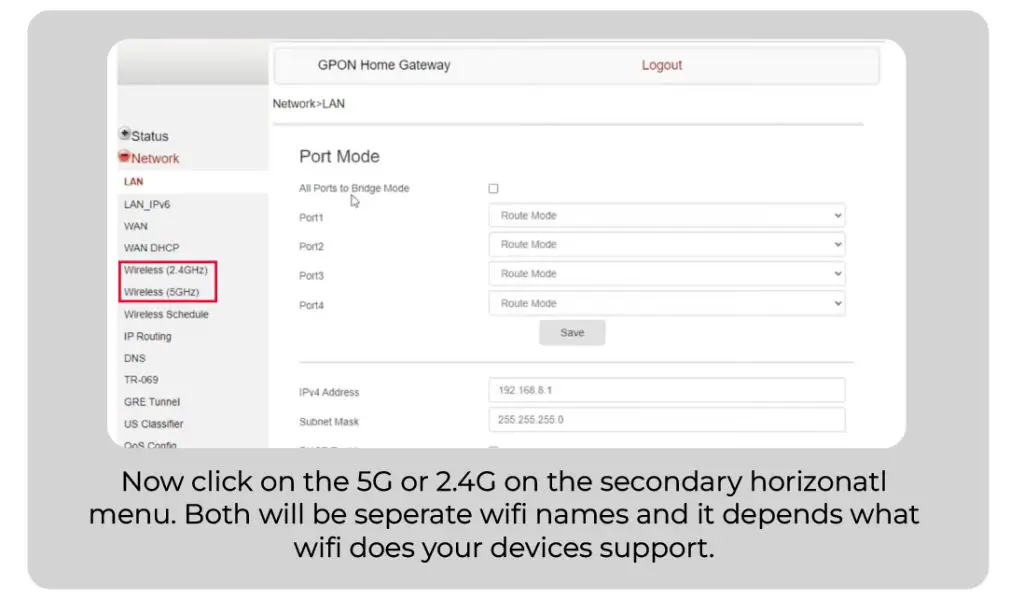
After that, scroll down to change SSID, which will be your new wifi name.
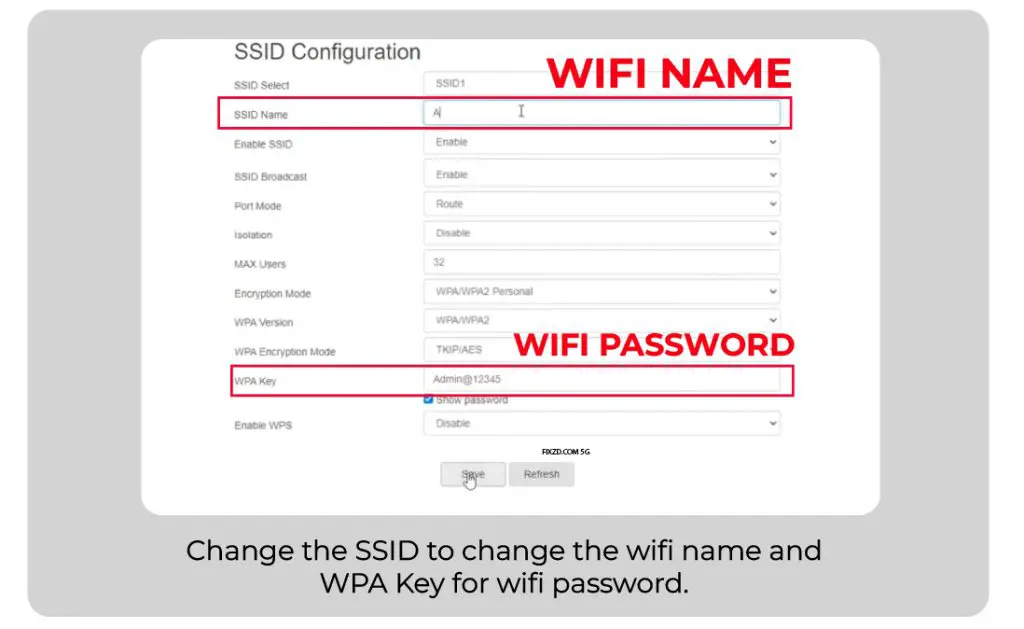
Then to change the WIFI Password, change WPA Key. Make sure you have selected the encryption type as WPA/WPA2 Personal.
Then Click SAVE to apply the changes you have made.
Changing the wifi name and password will disconnect all devices and will need to be reconnected.
Change the Admin Password of your GPON Home Gateway Router
Since you may not be logging in to your GPON Home Gateway Router for the first time, and you may have to change your admin portal password, here is how you can do it.
You can not change your username.
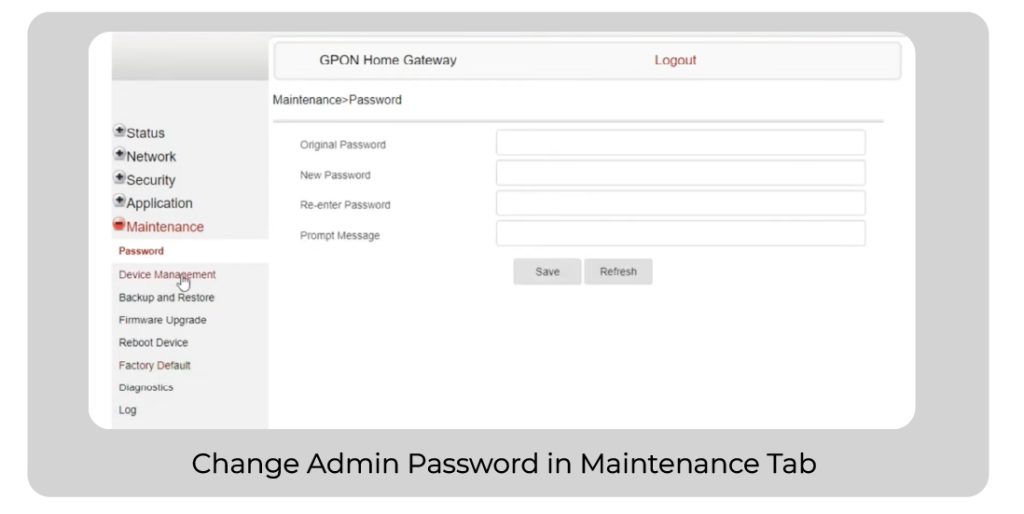
So, here is a simple process of how to change your admin password.
- Login to the admin portal with the current password and username.
- Now go to the Management or Maintenance Tab tab from the selection menu.
- Enter your existing and new passwords to change the admin portal password of your GPON Home Gateway Router.
- Log out and Login to confirm the change.
In case you forget your admin password, you can always reset your device by following the steps mentioned above.
![GPON Home Gateway Admin Login: Default Password Username [UPDATED]](https://fixzd.com/wp-content/uploads/2023/06/6-GPON-Home-router.jpg)
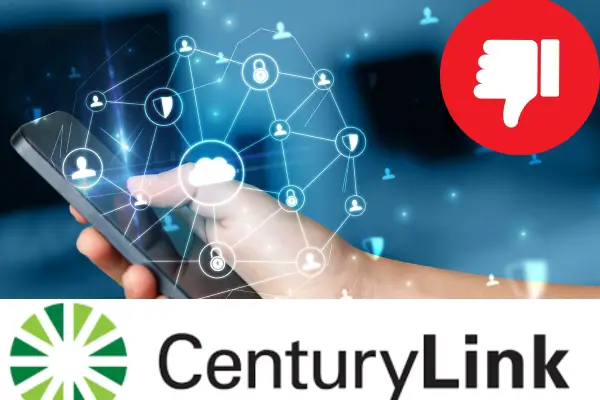
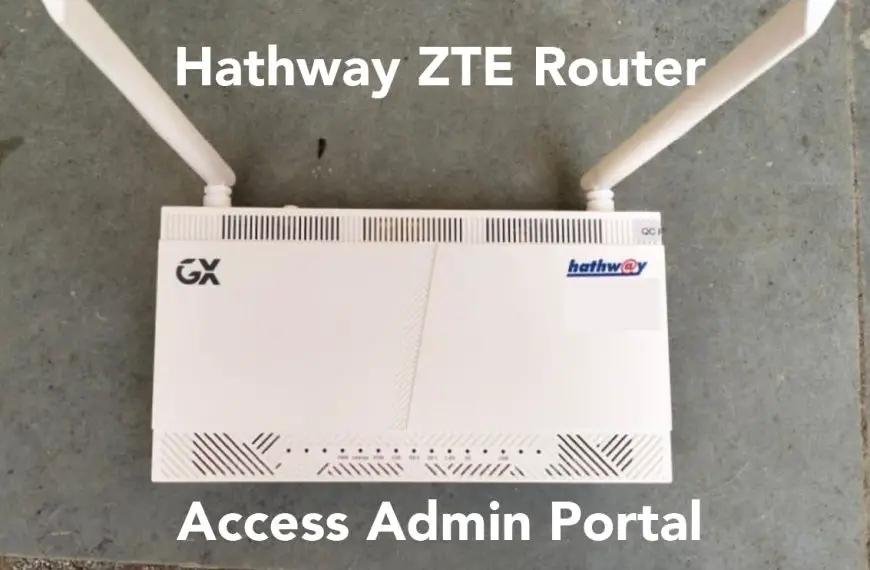


![Smart Bro Pocket Wi-Fi Logins: Change Wifi Name Password [Updated]](https://fixzd.com/wp-content/uploads/2023/08/Cover-870x570.jpg)
![Airtel Router Logins: Change Wifi Name Password [UPDATED]](https://fixzd.com/wp-content/uploads/2023/06/Cover-870x570.jpg)


